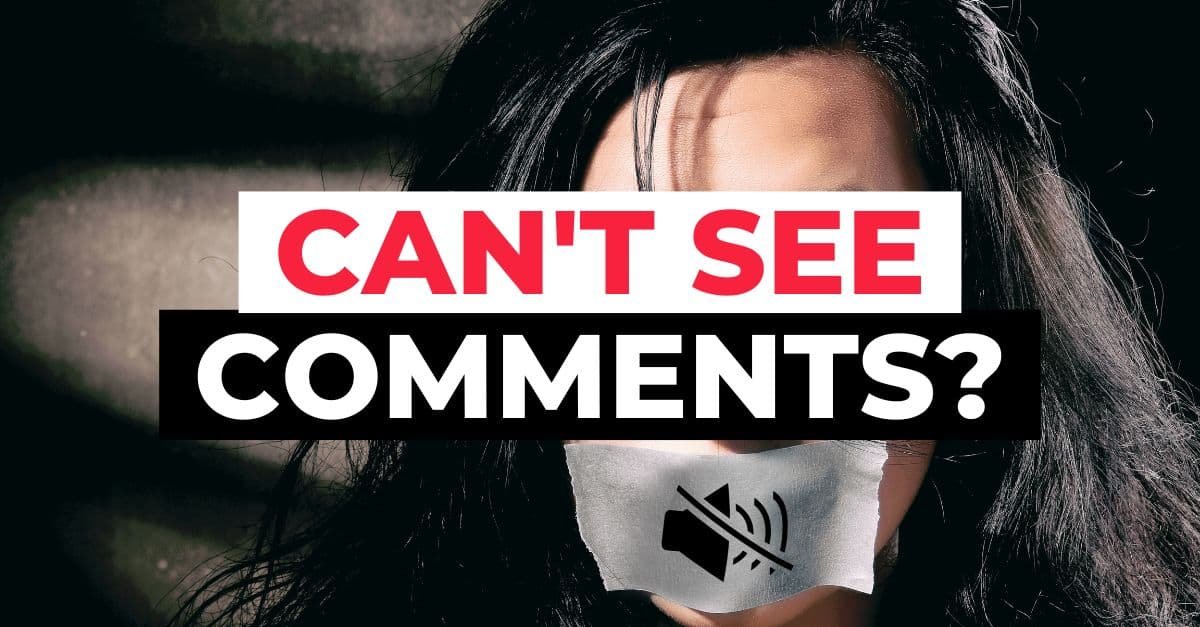YouTube is an excellent way to connect with other people through video. You can share your passions and knowledge with others or watch the latest music videos. But something that always bothers me about YouTube is that sometimes there seems to be no way to see comments on videos. So, why can’t I see comments on YouTube?
The most apparent reason you may not see comments on a YouTube video is that the uploader disabled commenting. Another reason is that your YouTube app is outdated, so check for updates on Play Store or the Apple Store. Additionally, a browser extension may cause this problem, or your VPN is incompatible with YouTube comments.
Let’s look at why you can’t view comments on YouTube and how to fix it.
In this article, I will go through the troubleshooting methods you can follow to enable YouTube comments online and on the app so that you can share your opinions with the creator and other viewers.
- Why Can’t I See Comments On YouTube?
- Reasons Why You Can’t See YouTube Comments And How To Fix It
- Final Thoughts On Not Seeing YouTube Comments
Why Can’t I See Comments On YouTube?
We all know YouTube is one of the biggest social media sites, with millions of daily users. It’s also an excellent platform for businesses, artists, and anyone looking to promote their work.
But there is one problem with YouTube sometimes you can’t comment or view the comments on videos. This has been a problem since the start of YouTube.
Comments allow viewers to see other points of view and understand the topic, so it is not always helpful for all videos – and may be largely irrelevant or even inappropriate for some categories.
YouTube may be deemed an inappropriate space for comments because it is a video site and may not be appropriate to the content on the site.
YouTube can disable comments after users leave feedback. This is to keep YouTube visitors on the more popular channels. Comments are only offered on videos to allow viewers to share their opinions. Inappropriate comments may deter people from coming back to YouTube.
The uploader may disable comments if they are spam. This can include offensive language, links to other websites or products, and repeated phrases that don’t add anything useful to the conversation.
Or the video owner disables comments to avoid spoilers from viewers who haven’t watched the video yet.
Reasons Why You Can’t See YouTube Comments And How To Fix It
Here are reasons why YouTube will not allow you to view comments on videos and how you can fix it:
1. The Creator Blocked Your YouTube Account
If the creator believes you have a spam account or leaves inappropriate/threatening comments, they can block your YouTube account.
Many YouTubers make a living out of this platform, so they can’t risk users commenting on content that may chase away their subscribers.
However, if you believe you were blocked unnecessarily or by mistake, you can contact the creator.
They usually leave an email address in the description of their video, and they can decide if they want to unblock you (YouTube administrators can’t assist you with this).
YouTube may have blocked your account if they or other users flagged your comments as spam.
This usually happens when you comment on links to external websites, comment on the exact phrases numerous times, or comment before watching the video for a specific period.
2. There Are Issues With Your Browser
Most issues with commenting can arise from trouble with your browser. It includes ad-blockers and browser extensions and cache, and cookies.
Deactivate Ad-blockers And Browser Extensions
Third-party browser extensions, such as YouTube-specific browser extensions or ad-blockers, can pose a problem when you comment on or view YouTube videos.
Check your browser for any extensions or ad-blockers and disable and delete them. Afterward, open YouTube and attempts to comment again.

Clean The Cookies And Cache
Many times, cookies and cache can cause problems with apps and the internet on your phone, especially if it takes up too much storage space.
It can slow down your device, internet connection, and apps. YouTube is no different.
Clear your cache and cookies, and go back to YouTube to comment. Usually, this fixes the issue.
3. You Enabled YouTube Restricted Mode
Typically, parents activate restricted mode when they know their kids watch YouTube videos to prevent any inappropriate content or comment, so if you enabled restricted mode on YouTube, this might be why you can’t leave comments on videos.
To disable restricted mode on YouTube, go to your internet browser, type in youtube.com, and click on your profile/channel icon at the top-right corner, then Settings > Account > Restricted Mode.
Click on the toggle and deactivate it; however, you can only do this on your browser.
4. The YouTube App Is Outdated
Check if there are any updates you missed.
If the YouTube app is outdated, you cannot get the new fixes they made to the issues, including your inability to comment on videos.
Update YouTube on Android
- Go to Google Play on your android device.
- Search for YouTube on Google Play in the search bar.
- If Google Play shows an option for an update, click on “Update” to get the latest version.
How To Update YouTube on iOS
- Launch the Apple store on your iOS device.
- Click on your profile in the right-hand top corner of the Apple store.
- Here, you will find some apps showing which apps need an update. Click on the update button on the side.
- Search for YouTube, click “Update,” or select the “Update All” button at the top of the list to update all outdated apps.
5. You Have A VPN That Restricts You From Commenting On YouTube
Some VPNs can prevent you from commenting on YouTube.
It’s usually due to the VPN blocking you from leaving a comment because the server is based outside your region.
It is easy for YouTube to notice this, so disable the VPN service and attempt to leave a comment again.

6. Use Incognito Mode To Leave Or View Comments
Try using incognito mode to check if your comments are visible.
Incognito mode allows you to browse privately, ignoring cookies, cache, plugins, extensions, and site data. You can see if this method works.
7. Contact YouTube Support/Customer Care
Contact the YouTube support team to see if they can assist you with this problem. Go to support.google.com/YouTube and sign into your YouTube account.
At the bottom, under “Need more help?” click on Contact us and proceed with the prompts to email their Creator Support team.
You can visit their Help Centre. Here, you’ll find answers to most of your questions, and if you can’t find any solution in the Help Centre, I recommend visiting the Community Help Form.
Sometimes you can’t view YouTube comments due to a bug, so, if you are experiencing a bug, look at their Current Site Issues page to see a list of known issues, they’re working to fix.
Final Thoughts On Not Seeing YouTube Comments
Hopefully, the above troubleshooting methods helped solve your problem. The most typical reason you may not see comments on a YouTube video is that the uploader disabled commenting.
Unfortunately, you can’t fix or enable comments yourself; however, if this is not the case, clear cookies and cache or remove ad-blockers or YouTube-related browser extensions.
Many of us forget to check for updates on the Play store or Apple store, so the Youtube app can be outdated.
Ensure that you disabled Restricted Mode or your VPN service if these are the reasons why you can’t comment or view comments on YouTube.
If you are experiencing any other YouTube-related problems, check out our YouTube resources for more step-by-step troubleshooting guides to solve your problem.