If you’ve ever clicked the like button on a YouTube video, you may be wondering if there’s a way to see all of your liked videos in one place. There is, and in this article, we’re going to be covering everything about YouTube Liked videos. How to view liked videos on YouTube, how to sort them so they’re more useful, and even how to find your older liked videos if you’ve liked over 5,000 videos already!
First things first, let’s answer the question “where do YouTube liked videos get saved?” right off of the bat.
The videos you have liked on YouTube are saved in a unique playlist named “Liked” with privacy set to private, this means that only you can see what videos you have liked. There is no way to make the “Liked” videos playlist public, but later on, in this article, we will look at a useful workaround.
You can access your “Liked” playlist in a browser and through the YouTube app on Mobile. Let’s start with how to see your liked videos in a browser on a computer.
How To View Your Liked Videos On YouTube
In order to view your liked videos on YouTube, all you need to do is log into your YouTube account and open YouTube.com.
Next, click on “Liked videos” in the menu on the left.
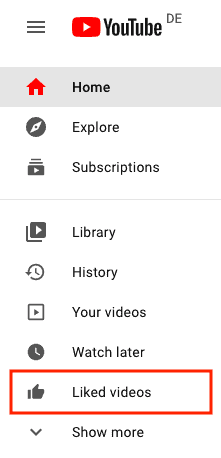
If you don’t see the “Liked videos” option, then select “Show more” and it should appear in the list.
Once you’ve clicked on “Liked videos”, you should see something like this:
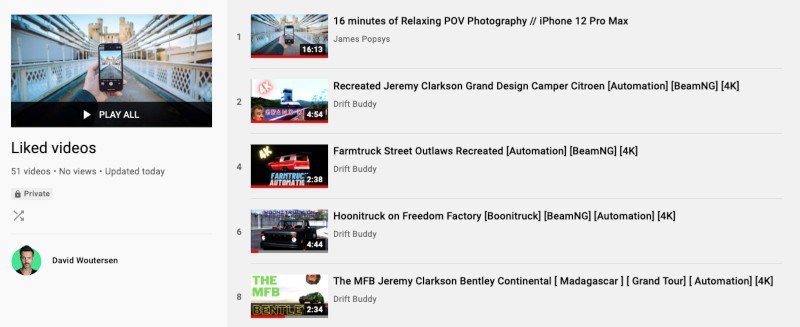
These are all of your liked videos collected in one place.
If you’ve been thinking about “how to see my liked youtube videos”, I hope this has helped.
If creators have set their videos to private or deleted them since you liked them, most of those videos will be hidden, but you can find the “placeholder” of the video if you click on the 3 dots menu and select “Show unavailable videos”.
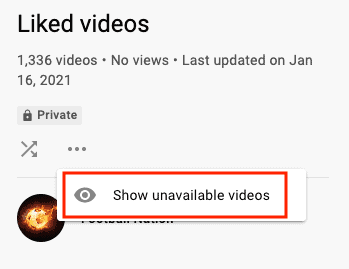
If the 3 dots menu isn’t visible for you, that means that there are no unavailable videos in your collection of liked videos.
How To See Liked YouTube Videos In The YouTube App (Mobile)
To see your liked videos on your phone, all you need to do is open up the YouTube App, making sure that you’re logged into the correct account.
In the bottom right, you’ll see the “Library” option, select it.
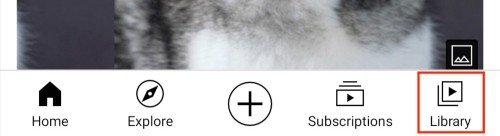
In the playlist section, you’ll find the “Liked videos” playlist. This is where all of your liked videos are saved.
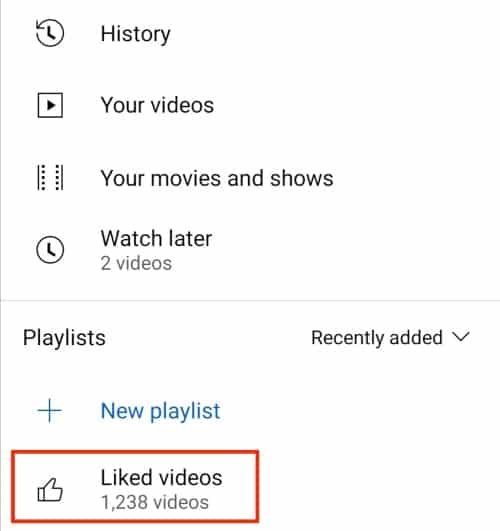
Now you can go through your liked videos and rewatch whatever it is that you’re looking for, or share it, save it to a playlist, etc.
How To Search Through Liked Videos On YouTube
If you have liked a lot of videos, then your liked videos playlist may be quite full and difficult to find what you’re looking for. And to make things worse, there is no way of searching through the liked videos playlist using YouTubes search features. There is another way though.
First, open YouTube.com and navigate to your liked videos playlist.
Then scroll all the way to the bottom so that all of your videos appear in the list. This shouldn’t take too long, even if you have 5,000 videos saved to the playlist (it took me less than 30 seconds to scroll past 1,000 videos)
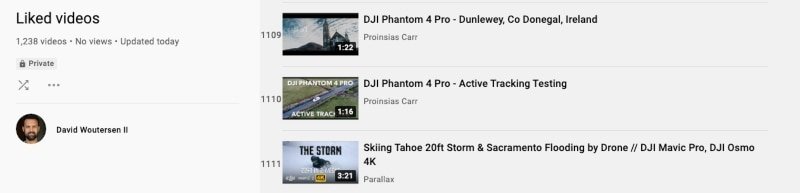
Once at the bottom, press Ctrl+F for Windows or Cmd+F for Mac to open the “Find” search bar. Now you can type in part of the video name you’re looking for, or even the channel name as both of these appear on all of the videos listed in your Liked videos playlist.
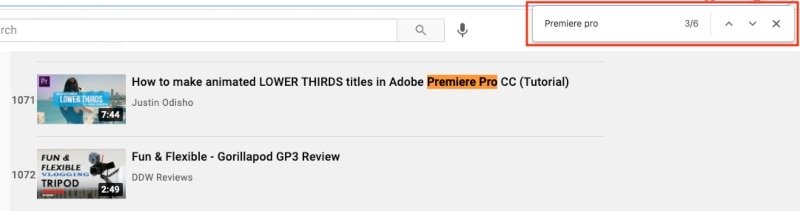
If there are multiple results, click on the down and up arrows to navigate between the options until you find the video or Youtube channel that you’re looking for.
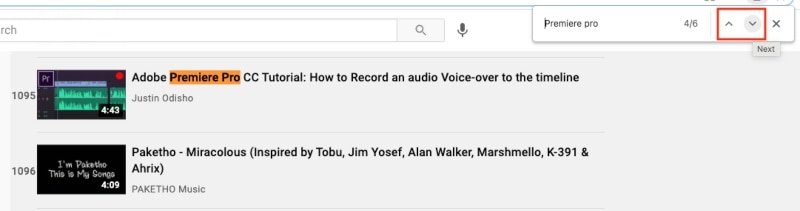
How To Sort YouTube Liked Videos
When you’ve saved quite a lot of videos to your Liked videos playlist, it can be quite useful to sort them from date published, when they were saved, popularity, etc. This is not possible to do directly from the Liked videos playlist, but you can do so when you save these videos to individual playlists.
This sorts your files a lot more easily, and you can also save new videos directly to these playlists then in the future.
To sort your liked videos effectively, first, you need to create a new playlist. You can create multiple playlists and then sort your videos by different playlists, or you can save all of your liked videos to one playlist so you can sort the videos by the date they were created, popularity, etc.
To create a new playlist directly from your liked videos playlist, select the 3 dots menu next to a video you want to add to the playlist. Select the “Save to playlist” option.
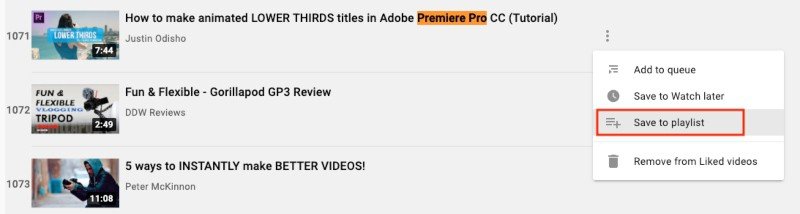
Next select “Create new playlist” at the bottom.
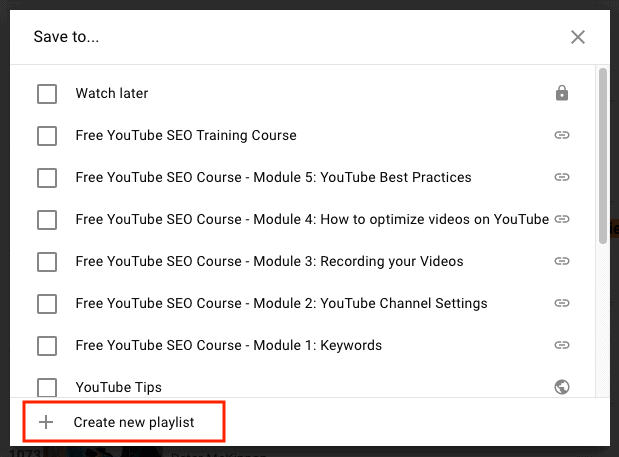
Now give your playlist a name, and to keep your new playlist private, leave the Privacy settings as “Private”. When you’re satisfied, click “Create”.
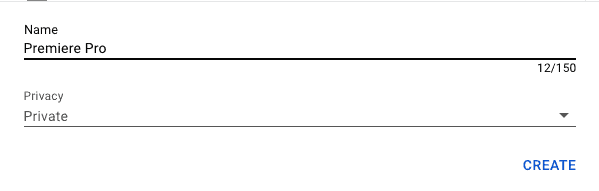
Now you’ve created a playlist, all you have to do is go through your liked videos list and add the individual videos to the playlist. You can’t do this in bulk, which is why I prefer to create multiple playlists with different categories, and then you can sort them as you add them to the playlists.
Also, now that you’ve created some playlists, if you want to watch a video again, or save it, you can do so by adding it to a playlist with the save button beneath the video on the right on desktop and on the YouTube app on mobile.
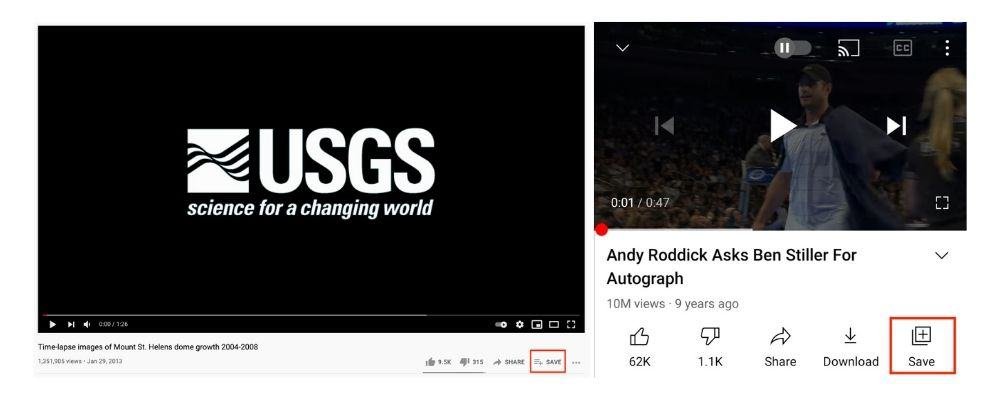
Deleting And Removing Your Liked Videos On YouTube
When you’re going through your liked videos playlist on YouTube, you’ll probably come across a lot of old videos that you liked a long time ago.
These videos may no longer be of interest to you and relevant anymore, so you may decide to remove them from your liked videos playlist.
This is quite easy to do, but it can be quite tedious, as you need to remove each video one by one.
To remove liked videos from the liked videos playlist, all you need to do is click the 3 dots menu on the right of the video you want to remove.
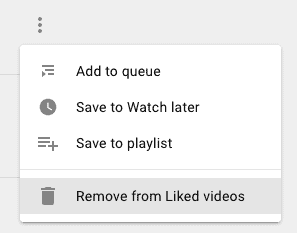
Then click on “Remove from Liked videos” to delete the video from your playlist.
P.s. This will also remove the actual like from that video.
How To See All Your YouTube Likes If You’ve Liked Over 5,000 Videos
If you have liked over 5,000 videos, then your “Liked videos” playlist will no longer save the older videos but do not worry, you can still find the older videos that you’ve liked, by looking at your Google account activity.
Here is how to see all your YouTube liked videos when you’ve liked over 5,000 videos:
1. Open your Google account settings by visiting https://myaccount.google.com/
2. Select “Data & personalization” on the left.
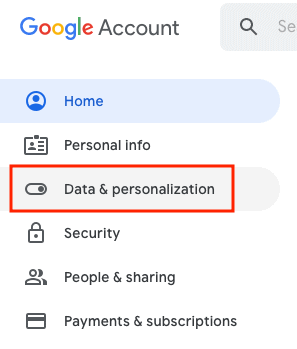
3. Scroll down to “Activity and timeline” and select “My Activity”.
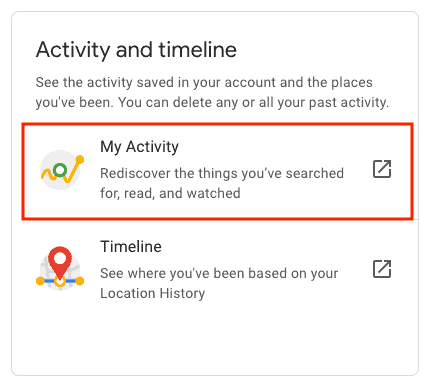
4. Select “Other Google activity” on the left.
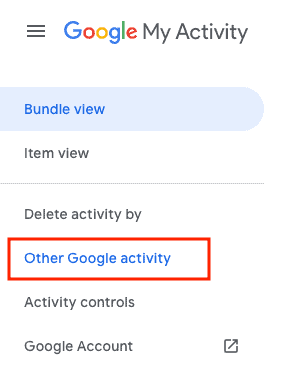
5. Scroll down to “YouTube likes and dislikes” and then select “View Likes and Dislikes”.
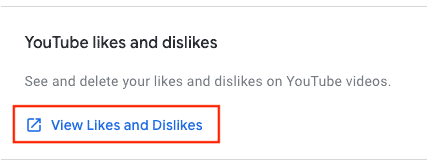
Now you can scroll down through all of the likes you’ve given out on your YouTube account, even if you’ve liked more than 5,000 videos. If you’re looking for videos you’ve disliked on YouTube, you can use this same method.

“Then scroll all the way to the bottom so that all of your videos appear in the list. This shouldn’t take too long, even if you have 5,000 videos saved to the playlist (it took me less than 30 seconds to scroll past 1,000 videos)”
Not take to long my ass
Time for a faster scrolling wheel Eli!