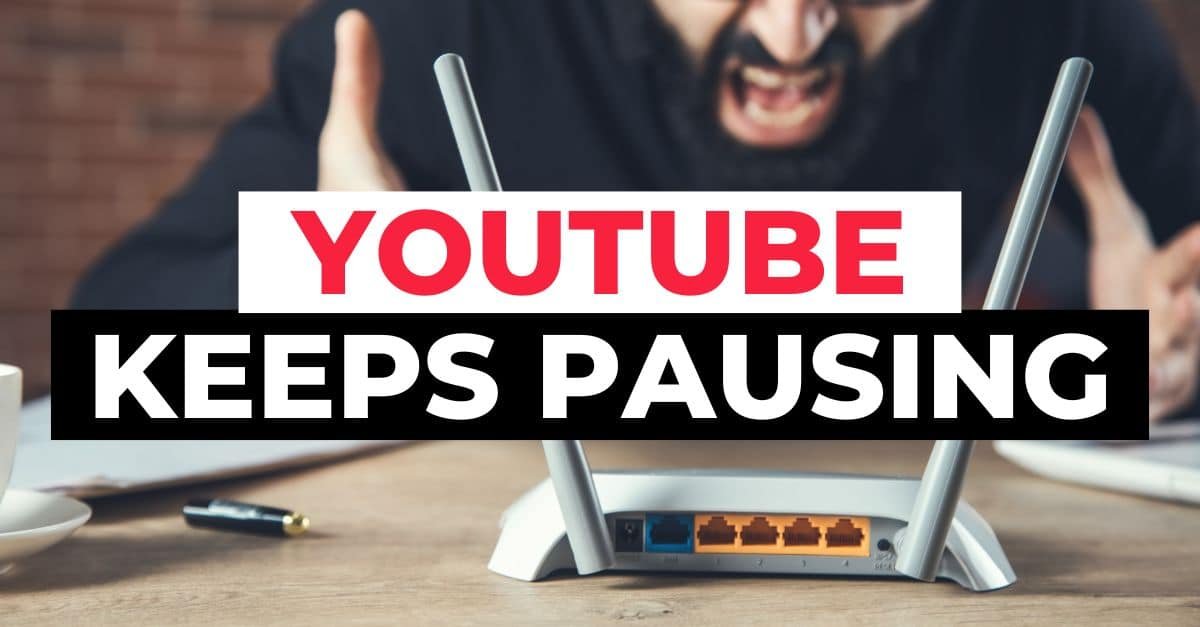As the world’s largest video streaming service, YouTube is generally a well-oiled machine that just works. Yet some complaints and problems pop up from time to time. One of the most common problems is that YouTube keeps pausing automatically.
So, why does YouTube keep pausing, and more importantly, how can you fix it?
There are a few common reasons why YouTube may pause automatically. Some are simple, while other causes are more complicated:
- YouTube’s Auto-Pause Feature
- Slow Internet Connection
- Browser Or Device Problems
- Stuck Keys
- Headphone Problems
- Issues On YouTube’s Side
Jump ahead:
1. YouTube’s Auto-Pause Feature
YouTube assumes you want to watch the video you opened on your device actively. It’s a safe assumption, for the most part.
YouTube also assumes that you will not want to miss out on any of the content of the video. For that reason, YouTube has a built-in feature called Auto-Pause.
Many of us like to open a YouTube video, then keep it open and watch it on the side while busy with something else, like cooking or taking a bath. This is quite a common practice, actually.
There’s also the possibility that we are watching a long video and eventually fall asleep. YouTube’s Auto-Pause feature was developed specifically with these cases in mind.

When YouTube detects that there’s been no activity on your device for some time, it will often pause the video since it assumes that you’re not watching anymore.
This time delay can differ depending on the device you’re watching on.
On a desktop or laptop PC or any other device where you’re watching YouTube through your web browser, that time limit is approximately 45 minutes.
That means if you’re watching a YouTube video on your desktop PC, and for 45 minutes you didn’t even move the mouse, YouTube will assume you’re not watching anymore and pause the video.
You can adjust the time between 15, 30, 60, 90, or 180 minutes on the YouTube app.
So, you can set YouTube to only auto-pause after three hours if you want to.
If you notice that YouTube pauses videos at regular intervals where you can almost predict it with to-the-minute accuracy, the Auto-Pause feature is likely the culprit.
It’s also worth mentioning that YouTube has another similar feature called “Remind Me To Take A Break.”
You can activate this feature in YouTube’s settings. It’s beneficial for those who can get lost in the YouTube rabbit hole and forget about the world around us.
When you activate this setting, YouTube will occasionally pause the video with the message, “Remember to take a break.” That message is the dead giveaway.
How To Fix It
You need to look at your YouTube app settings to fix this issue. You cannot disable it altogether; YouTube doesn’t give you that option. But you might be able to set it to an interval that won’t disrupt you too much.
Your web browser is different since it doesn’t include the option to change the interval. But you can always find a way around such limitations; in this case, it’s a browser plugin.
Browser plugins are small apps you load into your web browser to add specific functionality.
In the case of YouTube Auto-Pause, there are also masses of plugins that you can try. Two of the most popular plugins are AutoTube and YouTube Auto Pause Blocker.
Note that it’s essential to read reviews for any plugin you install to ensure it’s safe.
2. Slow Internet Connection
The internet has developed unbelievably over the last three decades, and very few of us still struggle with 1990s internet speed in our homes.
But internet connections are still not perfect, and they do fail occasionally.
When you’re watching a YouTube video, and it pauses every few seconds with a spinning ring on the screen, that’s an indication that YouTube is having trouble buffering the video (downloading it from the internet and into your device’s short-term memory).
A weak or non-existent internet connection causes this.
How To Fix It
You will have to check your internet connection. Whether it’s your home or office Wi-Fi, a cable LAN connection, or even your mobile network, see if you can access anything else over the internet on the same device.
Chances are good that you won’t be able to do much on the internet.
You can try to solve this problem by doing a few things:
- Move closer to the router (if it’s Wi-Fi)
- Restart the router
- Get a signal amplifier
If none of these solutions worked, you could always try shouting at the router and threatening to throw it out of the window.

In my experience, this is yet to work, though. It’s probably time to contact your internet provider because there’s usually very little you can do to fix it yourself.
3. Browser Or Device Problems
Another reason YouTube might get stuck buffering and pausing your video is that something might be wrong with your device. This is often related to your web browser and caching issues in particular.
Or if your RAM is already too full of background processes, it’s possible that there isn’t enough free RAM to buffer the entire video, causing it to pause.
An overheating device can also lead to stuttering, which may seem like YouTube is pausing.
How To Fix It
First, check if your device is overheating. If it is, stop everything you’re doing immediately and try to let it cool down before trying again.
Heat can damage a device beyond repair. If that’s not the case, close any programs or browser tabs open in the background. These all take up RAM.
Lastly, if neither of those fixes worked, clear your web browser’s cache. That tends to solve the issue.
4. Stuck Keys
On desktop devices, YouTube has the excellent feature of pausing when you press the spacebar on the keyboard.
This is very useful since you don’t have to move the mouse to find the right place to pause your video.
The problem is that the spacebar can often get stuck, causing the video to pause frequently. This can also be caused by something heavy, like a book, lying on top of the keyboard.
How To Fix It
First, remove anything that’s on top of the keyboard. (It seems stupid and obvious, but it happens surprisingly often.)
If there’s nothing on the keyboard, check to see if the spacebar got stuck, then gently flip it out (often, simply pressing it again will help).
The last thing you can do is unplug the keyboard to see if that helps. If it does, it’s time to replace your keyboard.

5. Headphone Problems
Modern wired headphones and earphones, especially those you get with smartphones, have additional functions over and above just playing music.
They also have built-in microphones, volume controls, and a way to answer incoming calls. The volume and call answering controls also have added app-specific functionality.
For example, you can use the call answer button on your earphones to pause and resume videos in the YouTube app.
As these earphones get older, their connections tend to wear out. It happens especially at the connector end (where it plugs into your device) or the control buttons.
As these connections wear out, your earphones might detect stray electronic signals as you move around, creating static over your earphones, often causing the YouTube app to pause the video.
How To Fix It
To determine if your earphones are the cause, check the following:
- Do you hear static or other audio distortions (like a hollow sound) when you listen to anything over your earphones? That could indicate bad connections.
- Try to unplug your earphones and watch a YouTube video without them. If the video doesn’t pause anymore, you’ve found the culprit.
If it proves to be the case, unplug your earphones and get some new ones.
6. Issues On YouTube’s Side
This is the least common issue because YouTube is a well-oiled machine with full-time developers and technicians looking after its well-being.
But that doesn’t mean YouTube can’t run into problems.
If you’ve tried all the items on this list and your video still keeps on pausing, there’s a chance that YouTube is causing the problem.
How To Fix It
Sorry, but you can’t. YouTube’s team is probably working on it already, so take some time and have a little patience.
Try again in an hour or so.
Final Thoughts On Why YouTube Keeps Pausing
If your YouTube videos keep pausing, it could be for several reasons. The auto-pause feature may be enabled if you’re not actively watching the video, or there could be an issue with your internet connection, browser, device, or headphones.
There may also be some problems on YouTube’s end.
Hopefully, these troubleshooting steps have helped get YouTube up and running again.
If you need other assistance with YouTube, check out our other YouTube resources for more guides and tutorials.