When a YouTube video’s visibility setting changes to “unlisted,” it’s no longer available to public users. To have access to the video, a user must have its link. Unlisted videos are less secure than private videos, which are inaccessible unless a user has special permission to view them.
Let’s look at what unlisted videos mean and how you can change your video’s visibility.
What Does It Mean To Have An Unlisted YouTube Video?
An unlisted YouTube video is effectively hidden from YouTube’s homepage, search engine result pages (SERPs), recommendations, and a user’s channel. Unfortunately, the public can no longer see these videos when idly scrolling on YouTube.
Users will typically change the visibility settings of their videos to “unlisted” when they only want certain people to see the video. Therefore, the video won’t be available to all users and will only be seen by those who have the link to that video.
Unlisted videos can be considered the halfway point between public and private videos.
Users can access public videos on YouTube’s homepage, as well as recommended videos, subscription feeds, and SERPs.
Conversely, private videos are generally only visible to the creator and those who have been permitted to view them.
For several reasons, a creator may change the visibility setting of their video to “unlisted.”
One of the most common reasons is they share private information with many people.
In this instance, sharing a link with a group of viewers is easier than granting permission to every user.
The Difference Between Unlisted And Private YouTube Videos
YouTube users often confuse unlisted and private videos. And although it may seem like the same thing on the surface, there is a difference between an ‘unlisted’ and ‘private’ video.
Like unlisted videos, private videos will be hidden from YouTube’s homepage, recommendations, subscriber feeds, Explore page, SERPs, and anywhere else public users may be able to find videos.
To watch an unlisted video, a user must know the exact URL of the video or have the link shared directly with them.
When they have the link, they can share it with whomever they like. So, as long as they have the link, anyone can view an unlisted video.
In contrast, a private video cannot be viewed by anyone unless the creator has given them direct access. The creator will allow their account to view the video. Still, any other accounts that want to access the content must be given permission.
That means that private videos cannot be shared by anyone who has access to it, and only the creator can share the video.
Unlisted videos are considered less secure than private videos because they act as a middle ground between public and private videos and because anyone with the link can technically view them.
For this reason, you should make videos with personal or sensitive information, such as business details, private rather than unlisted.
Private videos are great for uploading home videos you want to share with family and friends or training videos that include company information.
While you can also use unlisted videos for training large groups, they shouldn’t be used if they contain sensitive information.
When To Use Unlisted Videos
Other than training programs, you can use unlisted videos for several reasons.
Some content creators may not know this feature exists but do not know how to use it.
We’ve listed a few uses below if you want to know how to make the most of this visibility setting.
Embedded Videos
If you’re a content creator and run a successful website or blog, you can use unlisted videos to embed on your website.
When you embed unlisted videos on your blog, you will exclusively link the video’s content to your site.
Additionally, users can only access your videos through your blog. It’s a great way to increase your website and YouTube channel traffic.
It’s important to note that this method should not be used to separate your blog audience from your YouTube audience.
Any YouTube subscribers you have won’t be able to access your videos as they will be hidden from the public unless they click the link on your site.
Researching Audience Reactions
Perhaps you want to see how a video is received before you make it available to the public.
You may want to gauge how your subscribers will react to new content or only make it available to certain subscribers as part of a paid subscription service.
When you want to see if users positively receive your content before publishing it for everyone, you can use an unlisted video as your proverbial test subject or guinea pig.
Restricting Video Access
Suppose you have old videos you want to archive, but you still want certain users to access them. In that case, you can use an unlisted video to restrict access to these videos.
You can also make these videos private if you want to be the only person with access to them.
However, unlisted videos are great for hiding videos from the public while allowing certain users to view your content.
Growing An Email List
If you solely rely on YouTube views, you are susceptible to changes on the platform that could have a massive impact on your channel.
By building an email list, you can control who gets notified when you release a video. Even if you lose your YouTube channel, you can still inform your viewers about where they can find you.
This way, you never have to start from scratch.
Unlisted videos help build an email list, as you can use a special video to incentivize people to subscribe to your newsletter.
Alternatively, you can release your videos to your newsletter before they go public to everyone else. This VIP treatment alone can be incentive enough to get people to subscribe to your list.
P.S. An active email list is also a massive plus regarding sponsorships on YouTube.
How To Change YouTube Video Visibility Settings
Your video visibility settings indicate whether your video is public, private, or unlisted. Following a straightforward series of steps, you can easily change your video’s visibility on PCs and mobile devices.
How to change YouTube visibility settings on your mobile device:
1. On the YouTube app’s homepage, find your channel icon at the top right-hand side of your screen. Click this icon to open a drop-down menu of channel features.
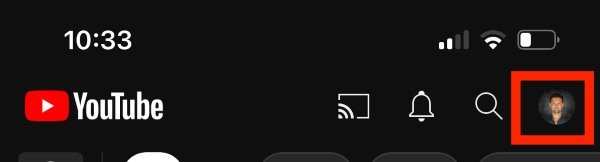
2. Find and click the “Your Channel” button. Clicking this will redirect you to your channel page.
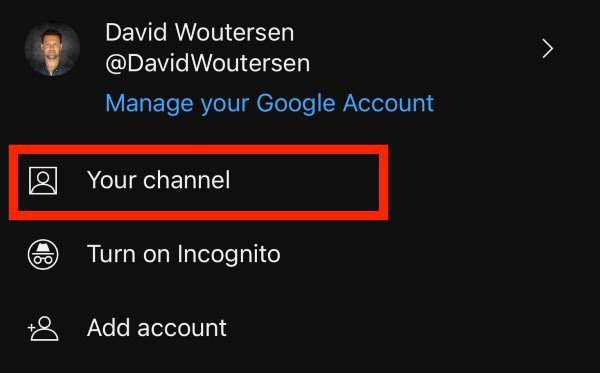
3. Select “Manage videos.”
4. Click on the video’s settings. The setting on the right side of the video title looks like a vertical line of three small dots.
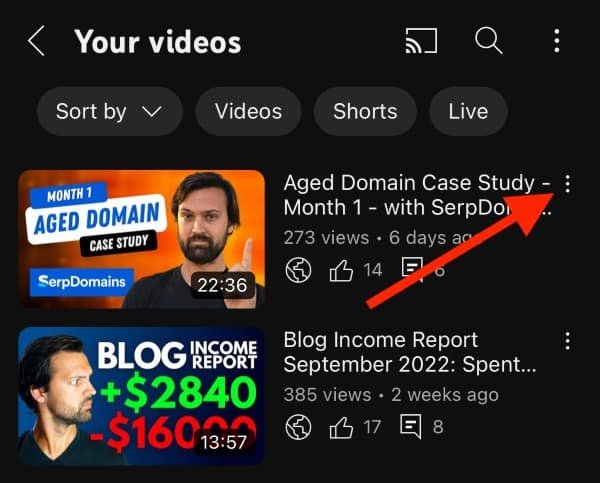
5. Under the settings drop-down menu, click “Edit.”
6. Tap the “visibility” option.
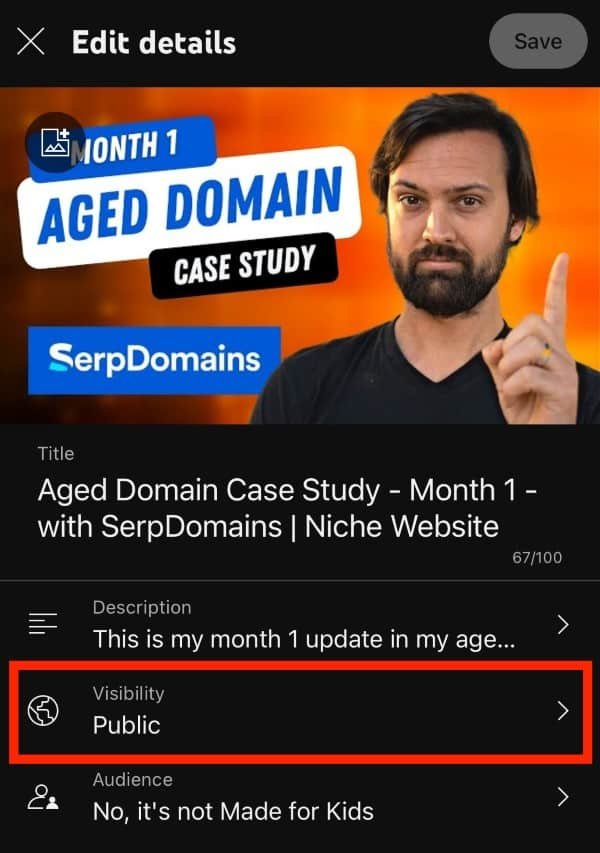
7. Select your preferred visibility option and then go back to save changes.
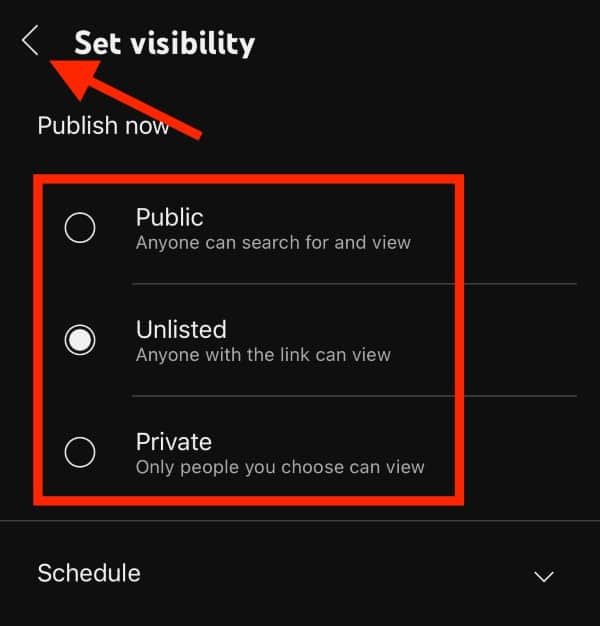
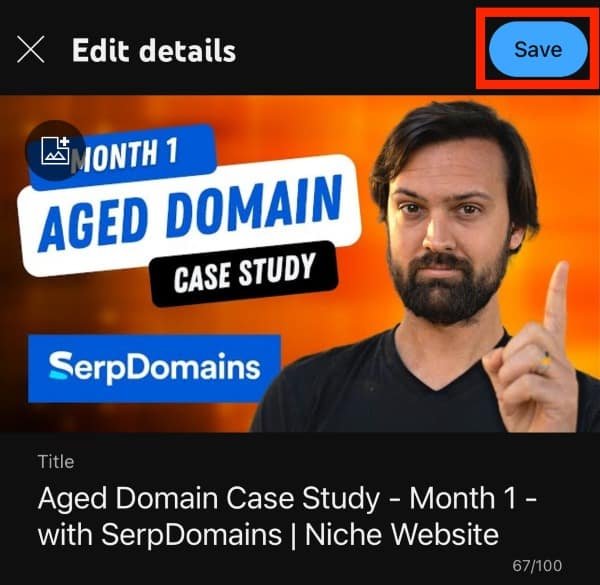
How to change YouTube visibility settings on PCs:
1. Once you’ve logged into YouTube. You should see your channel profile icon at the top right-hand side of your page. This icon will usually be a small circle with your profile picture.
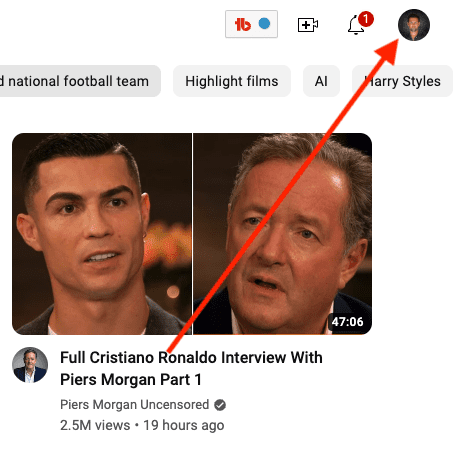
2. Click on the icon and locate the “YouTube Studio” tab on the drop-down menu.
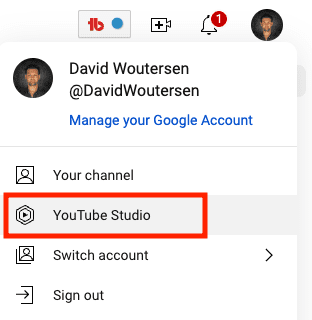
3. In the menu on the left, select “Content.”
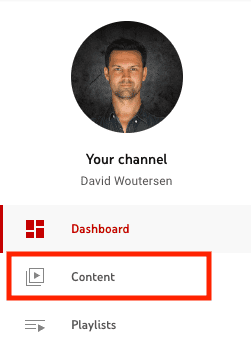
4. Now, you will see a list of all your uploaded videos. To the right of the video name is a column called “visibility.” Select the visibility status of the video (i.e., “Public”) you want to change.
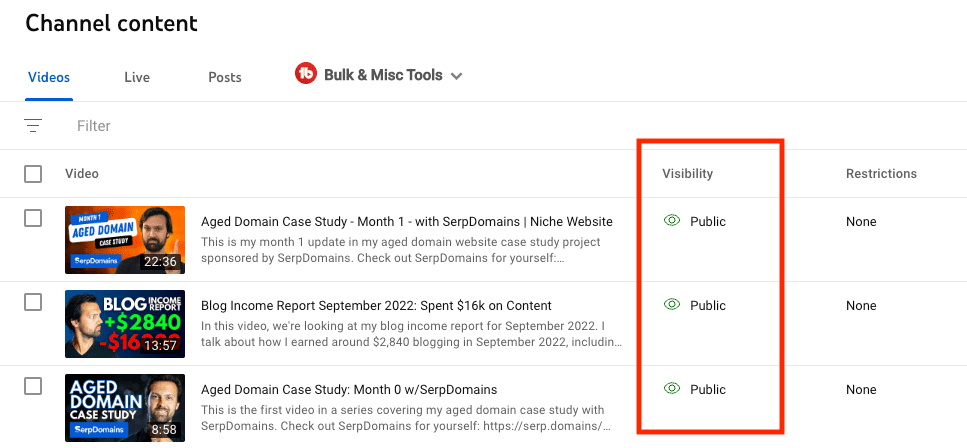
5. Choose between “Private,” “Unlisted,” and “Public,” and then select “Save” to save your changes.
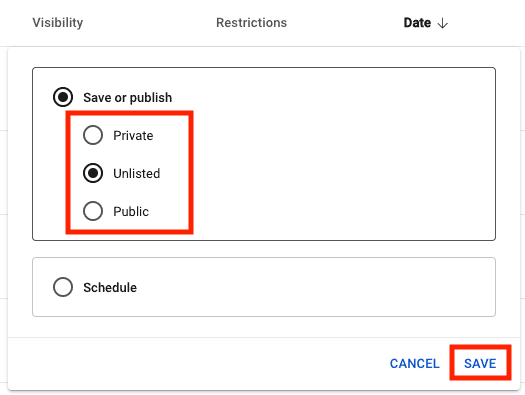
Final Thoughts
On YouTube, creators can change their video’s visibility settings to ‘unlisted.’ This means their video won’t be visible to the public but can still be accessed via a link the creators can share.
While it’s a great way to share important information like training videos, unlisted videos are generally less secure than private ones.
If you want to grow your YouTube channel or brand, unlisted videos can be a great way to increase your email list’s subscribers and engagement with your content.
