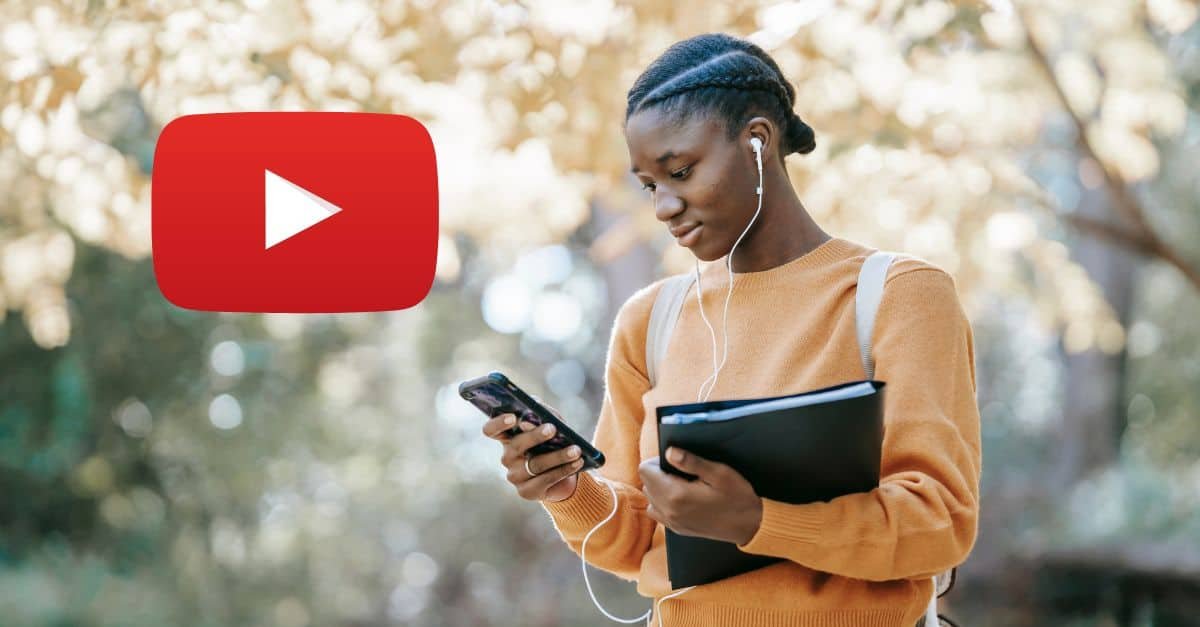There are millions of videos on YouTube, and sometimes you need to save them for later or keep them organized neatly in one place. YouTube has a useful feature built-in for this very purpose: YouTube playlists.
YouTube playlists are a handy feature to organize a bunch of your favorite videos.
You can create a playlist of your favorite music videos, a playlist of workout videos for a custom fitness routine, or even a collection of the funniest cats you’ve seen on YouTube.
Whatever the case may be, in this article, I’m going to show you how to make a playlist on YouTube.
What is a YouTube playlist?
A YouTube playlist is a collection of videos that play in order, one after the other, automatically. Imagine your Spotify music playlist but on YouTube and with videos.
You can add any YouTube video to a playlist, even from another channel. The only requirement is that you’re signed in to your YouTube account.
YouTube playlists can also appear in search results and can be a useful (and often under-utilized) feature for YouTube SEO if you run your own YouTube channel.
How to make a playlist on YouTube in 7 steps
Step 1: Log into your Google Account
Before making a YouTube playlist, you need a Google account (as Google owns YouTube, you also use this account to log into YouTube).
On YouTube, click ‘Sign In’ on the top right and log in with your account information.
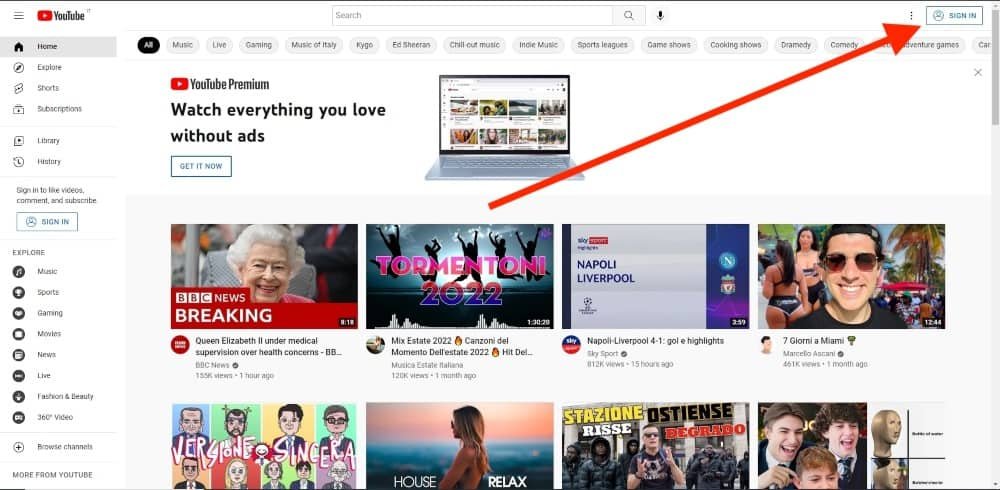
If you don’t have a Google account, you can create one by clicking on ‘Create New Account’.
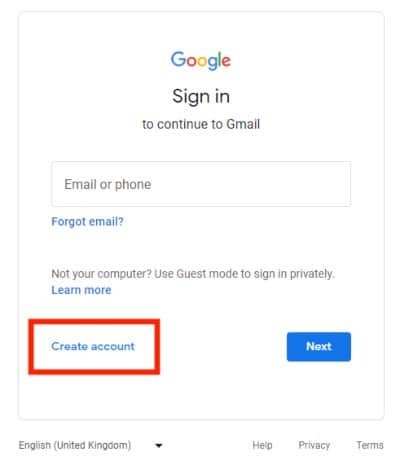
Otherwise, log in with your credentials.
Step 2: Find a YouTube video to add to your playlist
Select the first video you want to add to your playlist and open it.
Step 3: Add the video to your YouTube playlist
Once the video is open, click the button titled ‘Save.’ beneath the video. It will look like this:
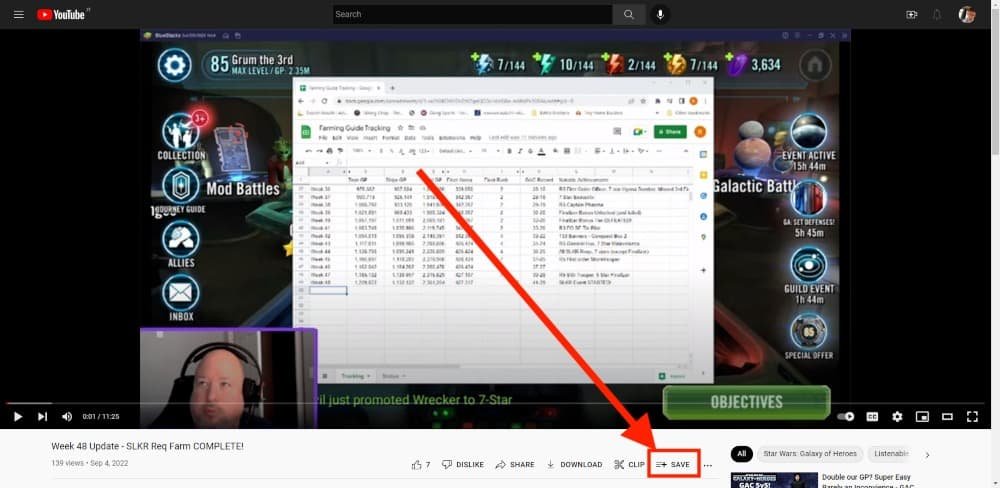
Step 4: Create the playlist
After clicking the ‘Save’ button, you’ll have a pop-up menu with a few options. Here you want to select ‘Create new playlist.’
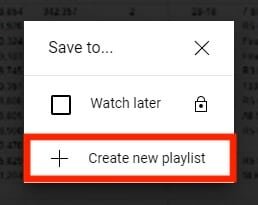
Step 5: Name your playlist and set privacy
Once you click on ‘Create new playlist,’ two more fields will pop up.
The first one is to name your playlist. Here you can name your playlist whatever you’d like.
The second option is the privacy settings. From the drop-down menu, you can choose whether you want your playlist to be public (everyone on YouTube can see it) or private (only people who have the link to it can see it.)
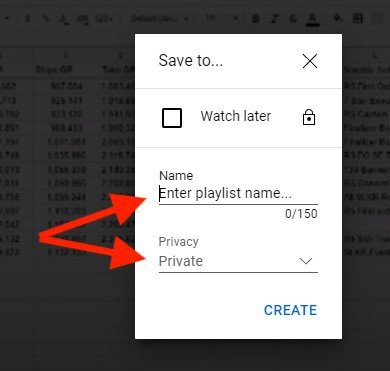
Step 6: Create your playlist
After naming your playlist and choosing the privacy level, simply click the blue ‘Create’ button, and your playlist is ready.
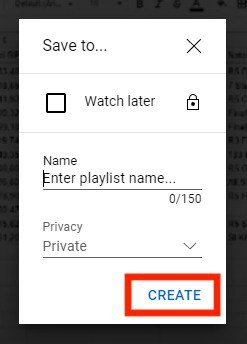
Step 7: Add new videos to the playlist
Once your playlist has been created, you can add videos to it by repeating steps two and three above and selecting the playlist you just created.
How to create a YouTube playlist on the mobile app
If you’re like me, you probably use your smartphone just as much (if not more) than your desktop PC.
You may also want to create a playlist from your smartphone using YouTube’s mobile app.
Fortunately, YouTube has made it easy to do this on the app, and the steps are the same on mobile devices.
The main benefits of YouTube playlists
YouTube Playlists can benefit you in multiple ways, especially if you’re thinking about creating a YouTube channel.
Here are three of the biggest benefits for YouTubers:
- Playlists give an overview of your channel: Playlists make it easier for viewers to find your videos and quickly sift through your content. For example, if your channel is about fitness, you can make playlists with different workout routines and others on fitness challenges.
- Playlists get you more views: When you categorize and organize your videos in a playlist, you’re telling the YouTube algorithm that these videos are related to each other and should be watched in sequence. This way, your videos will have a higher chance of appearing in the ‘’related videos’’ section and can increase your views.
- Boost your watch time: When one of your viewers clicks on a video from your playlist, he’s more likely to watch more of the videos in the playlist if they like your content as they play one after the other automatically.
Final thoughts on YouTube playlists
Now that you know the advantages of a playlist and have one yourself, you can take full control of your YouTube experience.
Whether you want to make a playlist for yourself or to share it with friends, a YouTube playlist is a useful tool to keep all your favorite videos in one place.
FAQs
Do I need a YouTube account to create a playlist?
Yes, you do, and you need to be logged in to create and access your playlists.
You can sign up with your Google account as Google owns YouTube.
Do I need a YouTube channel to create a YouTube playlist?
There’s no need to create a YouTube channel to create one or more playlists.
How long can my playlist be?
Yes, there is a limit. You can have a maximum of 5,000 videos per playlist.
How many playlists can I have at once?
As for the number of playlists, YouTube has no limit to that.
You can create as many playlists as you’d like.