Looping a YouTube video can be a great way to let ambient music or a background video play without you having to provide any input. This can be useful in an office, when studying, or just to improve productivity or sleep better.
In this article, we’re going to look at exactly how to loop a YouTube video, on a desktop computer, and on mobile devices.
Let’s get started.
How to loop a YouTube video:
How to loop a YouTube video on desktop
Looping a YouTube video from a computer is fairly straightforward, ever since YouTube changes from Flash to HTML5 in 2015, you have been able to easily set a video to loop.
There are two ways to go about this, the easiest is to right-click and select loop, and the other method is to create a playlist and set it to loop.
Let’s look at the right-click method first.
The easiest way to loop a YouTube video
The easiest way to loop a YouTube video is to right-click on it and select the loop option.
To do this, navigate to the video you want to loop.
Right-click on the video itself.
Then select “Loop” to set it to loop.
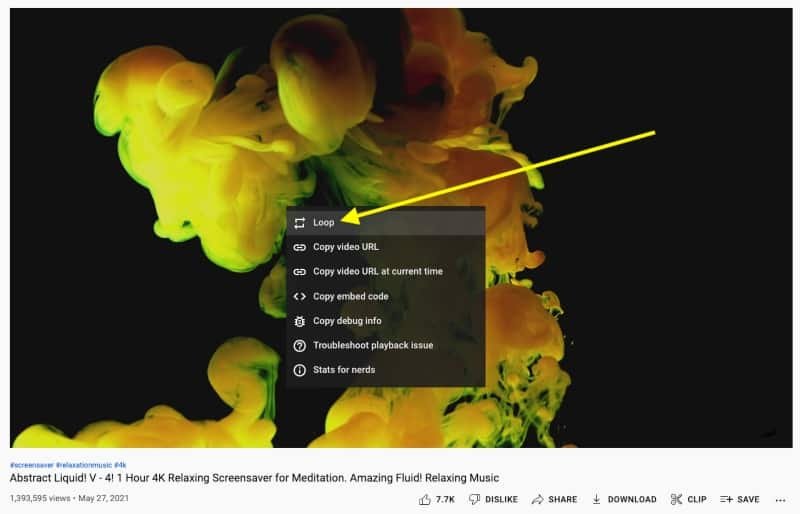
If you do not see “Loop” from the options, you can open the alternate menu by holding in the shift key when you right-click.
How to loop a YouTube playlist
Another option to loop a YouTube video is to create a playlist, add the video, and then set the playlist to loop.
To do this, navigate to the video you want to loop.
In the menu below the video, select the “+Save” option.
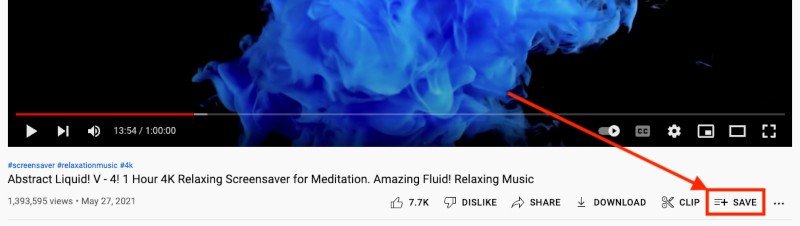
At the bottom of the list, click “+ Create new playlist”.
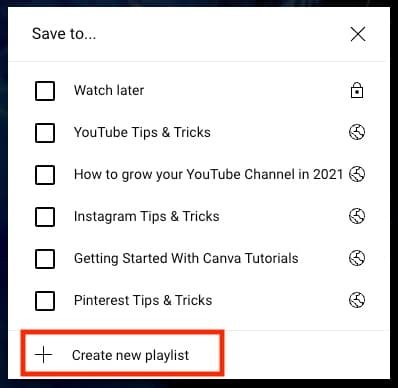
Name the playlist and select “Create”.
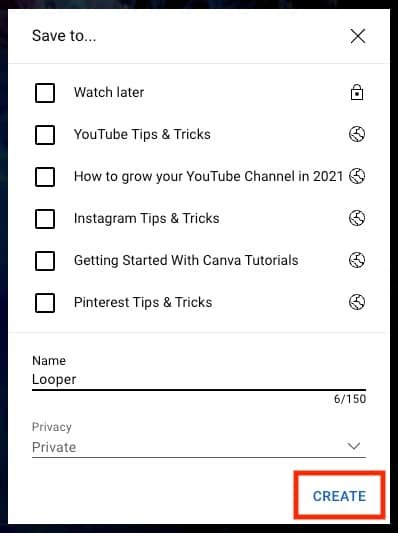
Now navigate to the playlist from the menu on the left. You should see the new playlist in the section beneath your Library. If you cannot see it, select “See more”.
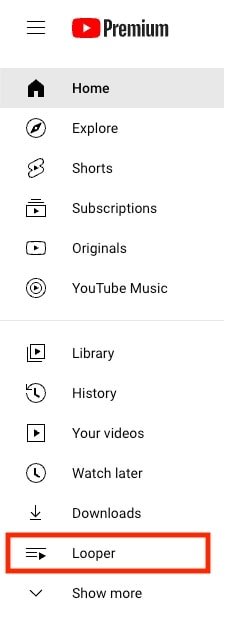
Click on the playlist and then play the video.
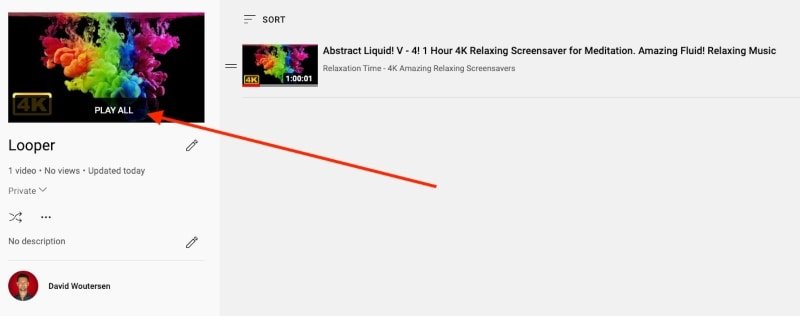
From the playlist menu, select the “Loop playlist” icon to set it to loop.
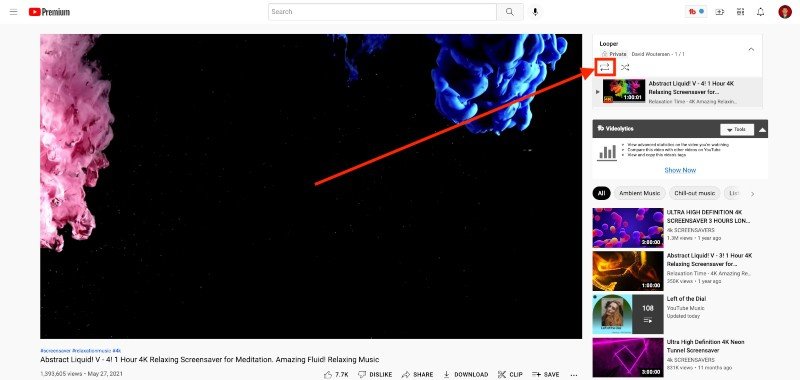
How to loop a YouTube video on mobile
Looping a YouTube video on a mobile device is just as easy to do as it is on a computer.
There is no right-click loop option, but you can set a video to loop from the settings.
This is how to loop a YouTube video on Android or iOS devices:
Open the YouTube app and navigate to the video you want to loop.
In the top right corner of the video, select the gear icon to open the video settings.
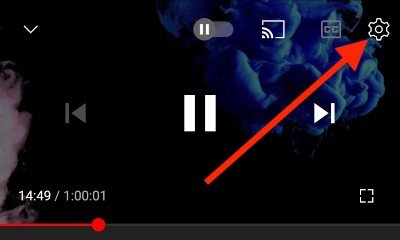
Select “Loop video” to turn on video looping.
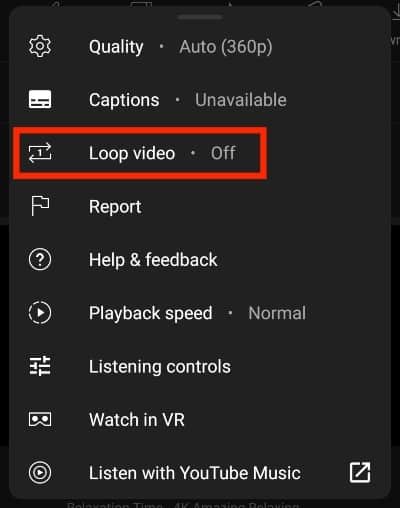
That’s it, now your video will be set to loop, you can double-check by clicking the video settings icon again and you will see “On” next to “Loop video”.
This means the video will continue to loop when it is finished.
Another way to loop a YouTube video on mobile is to do the playlist looping method:
Open the YouTube app and navigate to the video you want to loop.
Below the video, select “Save”. When you select save, it may automatically add it to your watch later playlist, or another recently used playlist. If it does this, then select “Change”.

Select “+ New Playlist”.
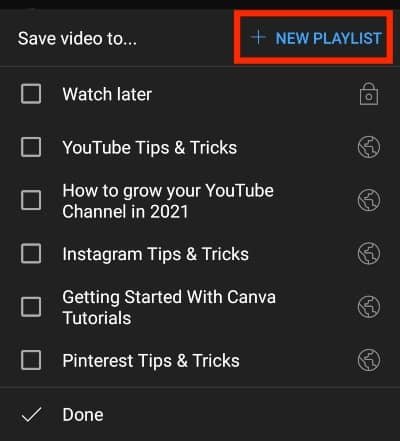
Name your new playlist and select “Create”.
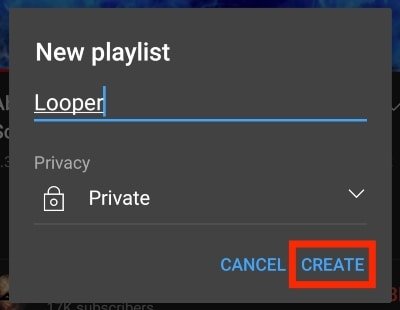
At the bottom, you will see a notification showing that the playlist has been created, select “See list” to open it.
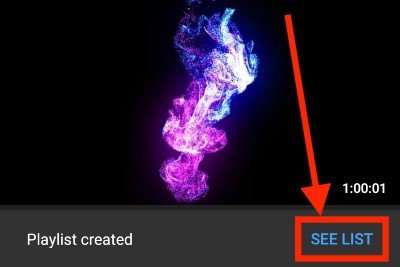
Select “Play” to play the playlist.
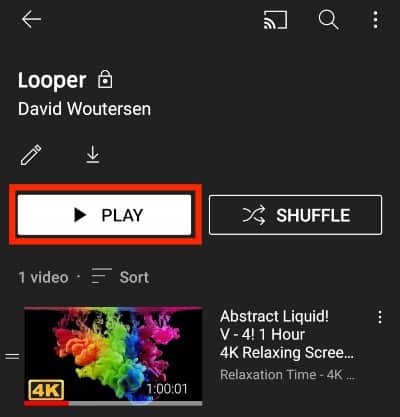
Select the “Loop playlist” button beneath the video on the lift.
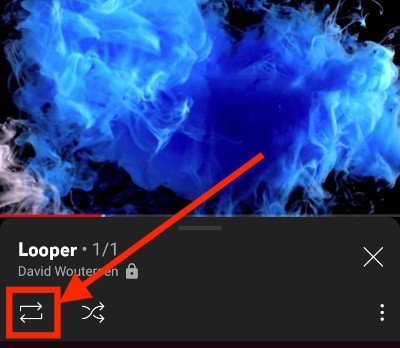
Now your video will continue to loop when it is complete.
Does looping a video increase views?
No, looping a video does not increase its views. YouTube does not count low-quality views and if you just set a playlist to loop one video continuously, the algorithm will be able to pick it up easily and will remove the additional views.
It may seem like views are being registered initially, but these views will be corrected in a few minutes, hours, or days.
If you want to get more views on your videos, there are many better ways to get quality views. Have a look at this article to see why you’re getting no YouTube views on your videos.
Final Thoughts On Looping YouTube videos
Looping a YouTube video is an easy way to keep it playing on a continuous loop.
You can right-click and select “Loop” or add the video to a playlist and set it to loop. You can also set videos to loop from the settings menu on mobile devices.
While looping a video just for the sake of increasing views won’t work, it is a good way to play ambient music, sounds, background videos, etc, while you work, study, or sleep.
