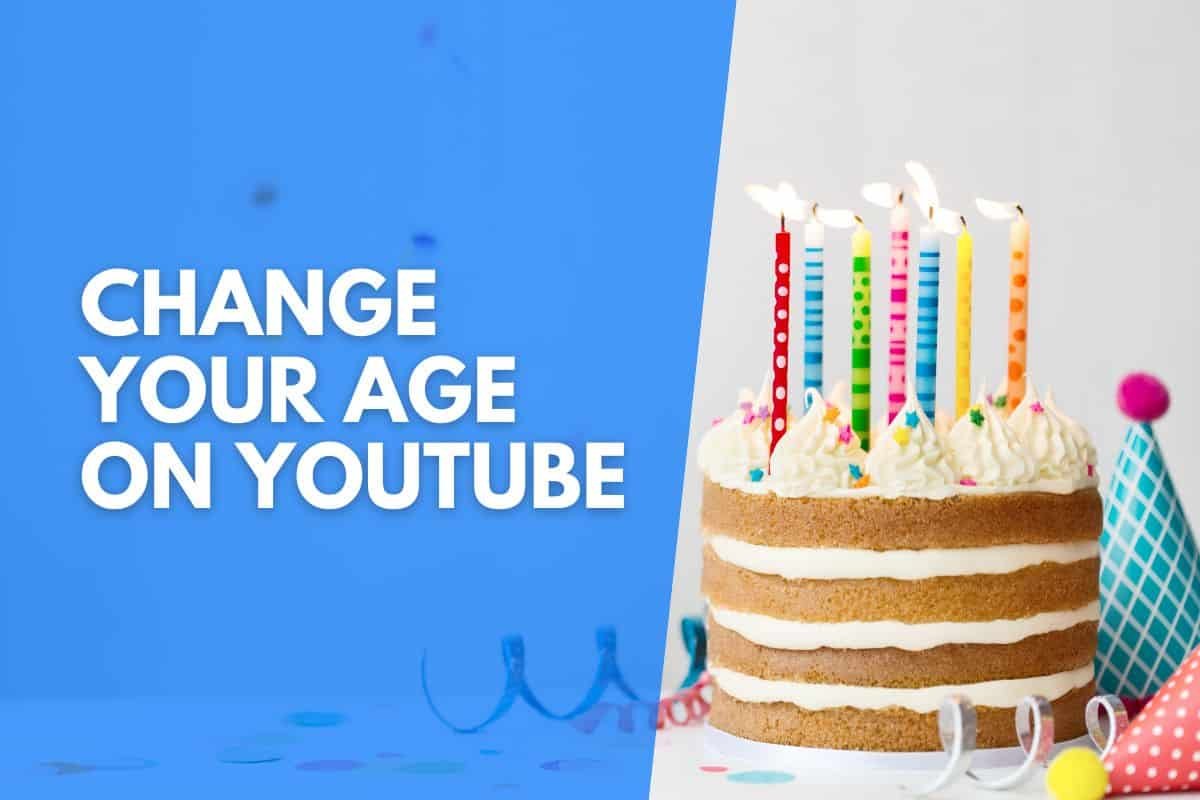YouTube has age restrictions to protect viewers from finding inappropriate content, but what happens when you accidentally put in the wrong age? Well, you need to change it.
Luckily this is a fairly straightforward process, and you can be back to enjoying YouTube, minus the age restrictions, in no time.
This is how to change your age on YouTube:
- Ensure you are logged in to your YouTube account.
- Click on your profile picture at the top right corner.
- Choose “Manage your Google account” from the options available.
- Select the option “Personal Info,” available on the left of your screen.
- Scroll down and Select “Birthday,” and then choose to edit your birth date.
- Once you have updated your birth date, click on “Update.”
Once you have clicked on the update, YouTube will calculate your age from your birth date and provide you access to restricted videos if you are over eighteen.
This article will cover the step-by-step process of changing your age on desktop devices and within the mobile YouTube App.
Skip to your device:
How To Change Your Age On YouTube On Desktop
Updating age on YouTube on a web browser is simple. It requires access to your YouTube account and Google account, as Google is the parent company of YouTube (technically, Alphabet owns both, but Google is the main company).
Follow this step-by-step guide to update your age on YouTube.
Step 1: Login To YouTube
Log in to your YouTube account and navigate to your YouTube homepage, where you will find your profile picture in the top right corner.
Step 2: Click On Your Profile Picture
Click on your profile picture that can be seen in the top right corner of the screen.
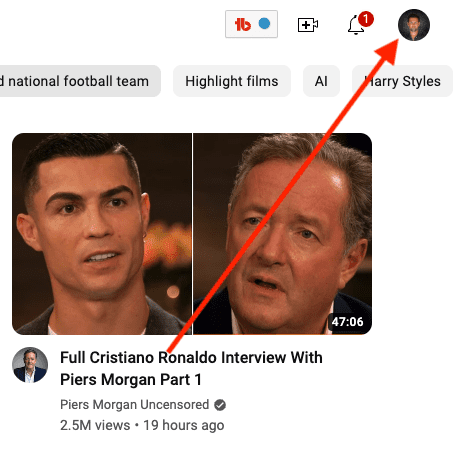
Clicking your profile picture will provide different options in the dropdown menu.
Step 3: Select “Manage your Google Account”
In the dropdown menu, just below your name, select “Manage your Google Account.”
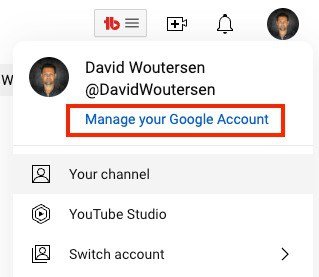
Step 4: Select “Personal Info”
On the left of your screen, select “Personal Info.”
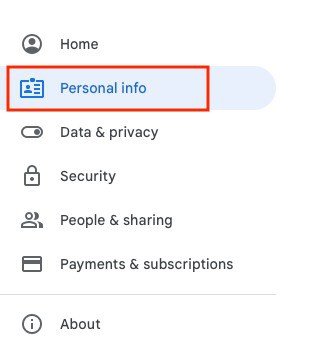
Step 5: Click On “Birthday”
Just below your name, find and select your “birthday.”
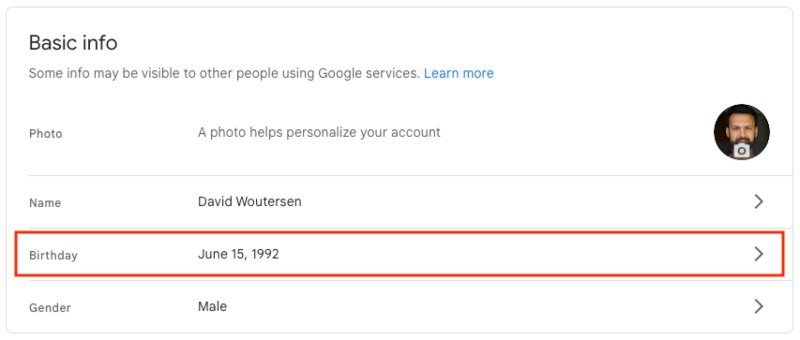
Step 6: Edit Your “Birthday”
Edit your birthday and tap “Save” to update your birth date on all Google-associated profiles; this includes your YouTube Account.
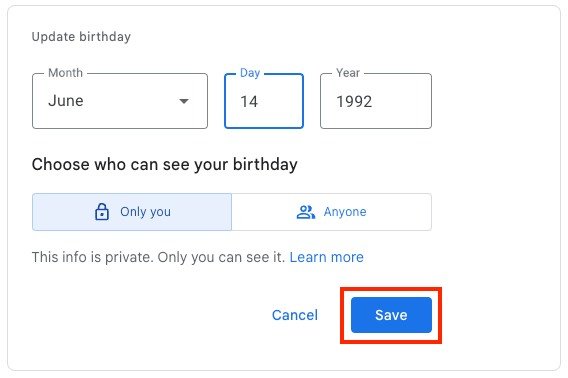
How To Change Your Age On The YouTube App
If you prefer using your smartphone, you can change your age on mobile as well.
The process is slightly different, but the key aspects remain the same.
Follow these steps to update your age using the mobile YouTube app.
Step 1: Sign In To YouTube
Sign in to the YouTube app and select your profile picture from the top right corner of the screen.

Step 2: Select “Manage your Google Account”
In the dropdown menu, just below your name, tap “Manage your Google Account.”
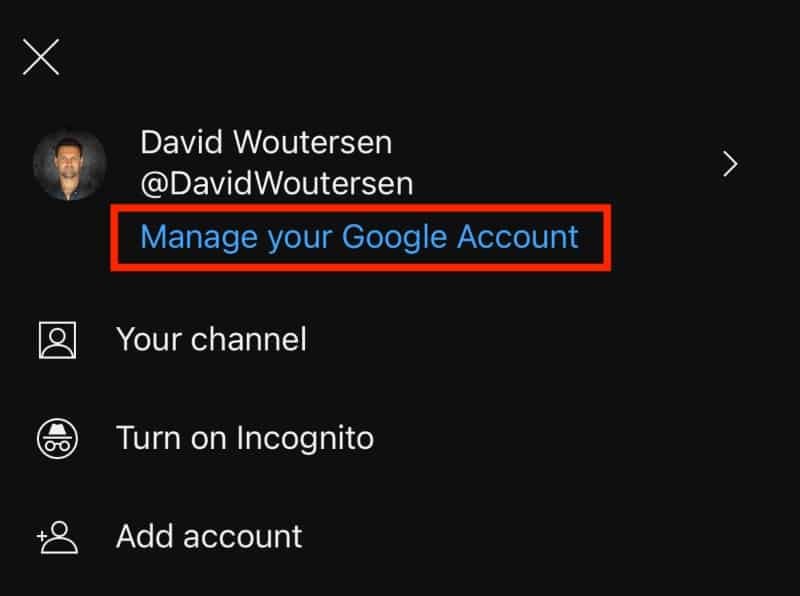
Step 3: Tap “Personal Info” And Then “Birthday”
Select “Personal Info” from the options above and then choose “Birthday” just below your name.

Step 4: Update Your Birthday
Update your birthday with the correct date, and when you save it, your age will be automatically calculated and adjusted across all Google-associated profiles, YouTube included.

Final Thoughts
YouTube takes restrictions seriously. These restrictions and checks are essential for YouTube to remain a secure website.
But, if you’ve accidentally entered the wrong age, there are ways to correct the mistake.
Hopefully, this article has been able to help you change your age on YouTube and unrestricted those videos you were previously unable to watch.
FAQs
Why Is There An Age Restriction On YouTube?
If a video is deemed inappropriate but is found not to be violating Youtube policies, the video is age restricted. YouTube places an age restriction on your video. This policy applies to videos, video descriptions, custom thumbnails, and live streams.
What Happens If A Video Is Age-Restricted?
If a video is age-restricted, users under eighteen and people not logged in to the Youtube application can not view that video. These age-restricted videos may have limited monetization on Youtube.