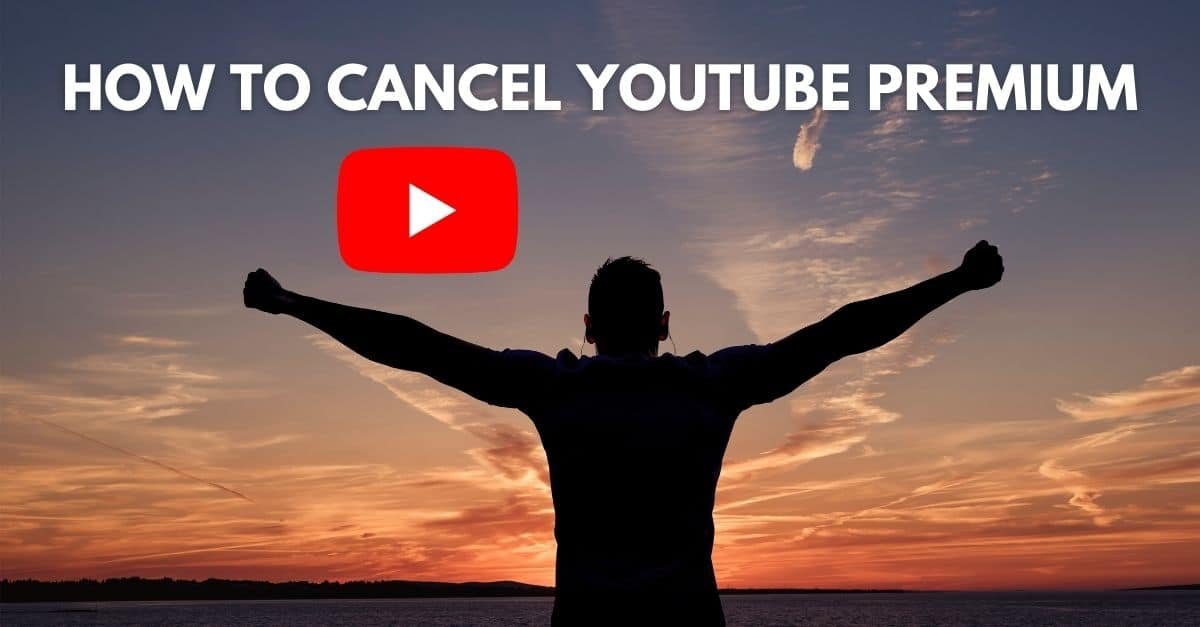YouTube Premium has some great benefits like ad-free streaming, access to YouTube Music, and exclusive content. However, it’s not for everyone and you may want to cancel your subscription.
If you have decided that you no longer want to be a YouTube Premium member, this guide will show you how to cancel your subscription on desktop and mobile devices.
Whether you’re still in the trial phase or are paying for YouTube Premium, this is how to cancel YouTube premium on desktop and mobile devices.
Let’s get started.
Jump ahead:
What to know about canceling YouTube Premium
Before we start, there are a few things you should know about canceling your YouTube Premium subscription.
If you cancel your YouTube Premium subscription, you will still have access to YouTube Premium features until the end of your current billing period.
So, if you canceled two weeks before your next bill, you will have access to YouTube Premium features for those remaining two weeks still.
YouTube Premium used to be YouTube Red. If you subscribed to YouTube Red before it became YouTube Premium, don’t worry, your subscription will still work the same way.
For YouTube Red subscribers that signed up from the iOS Appstore, you will need to cancel your subscription to YouTube Premium directly from the Appstore (but more on that below).
P.s. YouTube Premium is accessed through YouTube, there is no YouTube Premium app or additional website you need to use for YouTube Premium.
How to cancel YouTube Premium on desktop
If you are on a desktop device, this is how to cancel YouTube Premium from a browser:
1. Open YouTube.com and log into your account.
2. Select your profile picture/avatar in the top right corner.
3. From the drop-down menu, select “Purchases and memberships”.
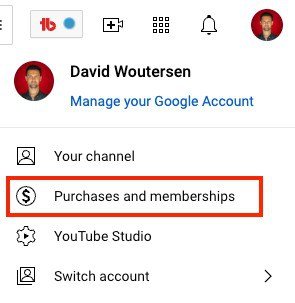
4. Under Memberships, select “Manage membership” to the right of the YouTube Premium logo.
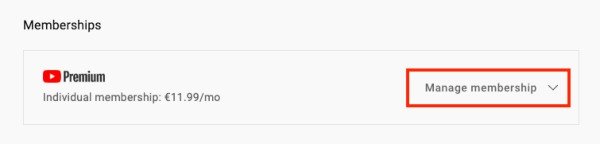
5. Select “Deactivate”.
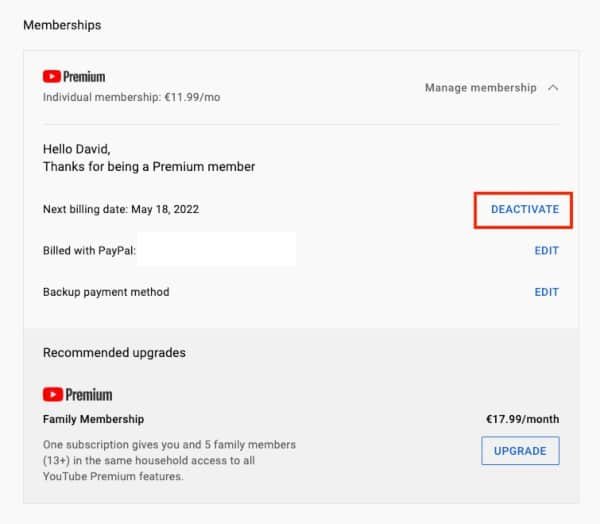
6. Select “Continue to cancel”.
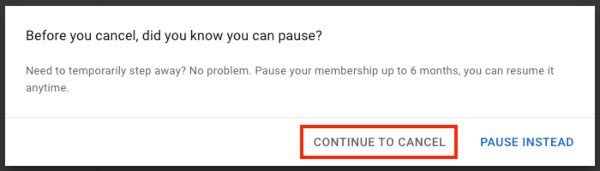
7. Select a reason for canceling, and then select “Next”.
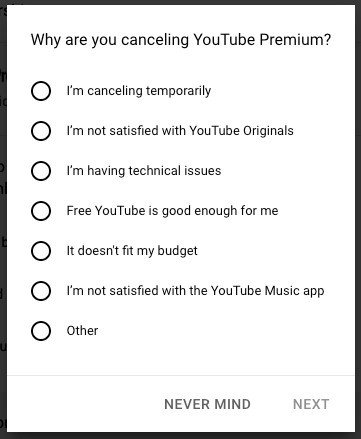
8. Finally, select “Yes, cancel” to cancel your YouTube Premium subscription.
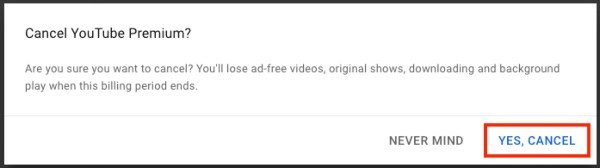
How to cancel YouTube Premium on mobile
If you are using a mobile device, this is how to cancel YouTube Premium from the YouTube App:
1. Open the YouTube app and log into your account.
2. Select your profile picture/avatar in the top right corner.
3. Select “Purchases and memberships”.
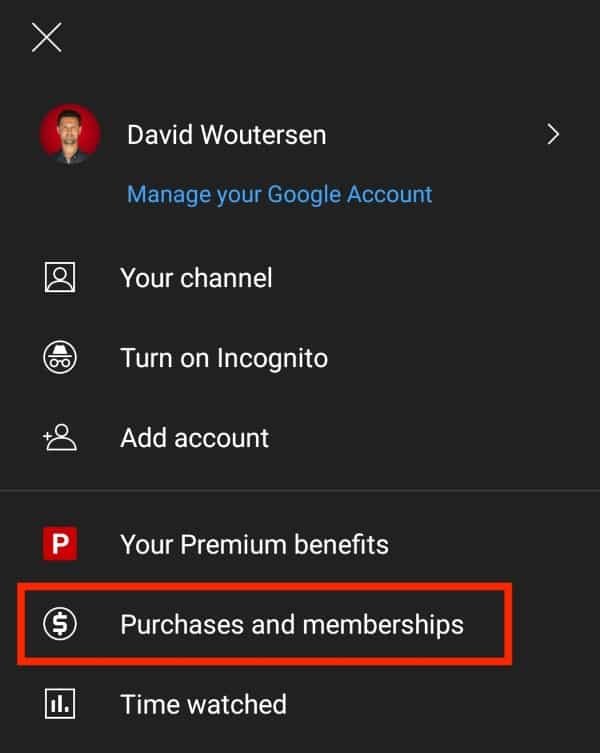
4. Under the “Memberships” section, select YouTube Premium.
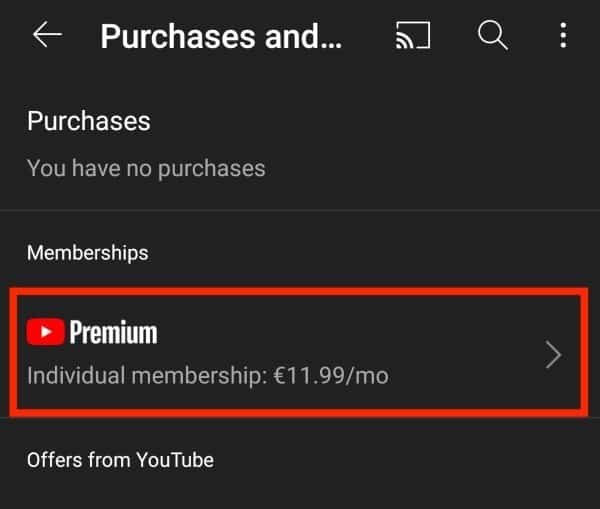
5. Select “Deactivate”.
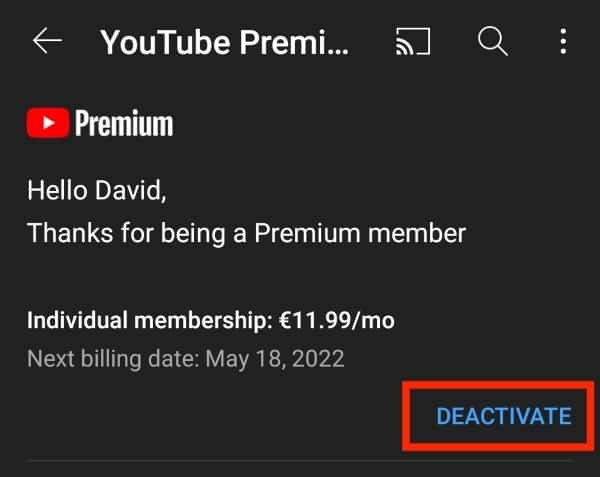
6. Tap “Continue to cancel”.
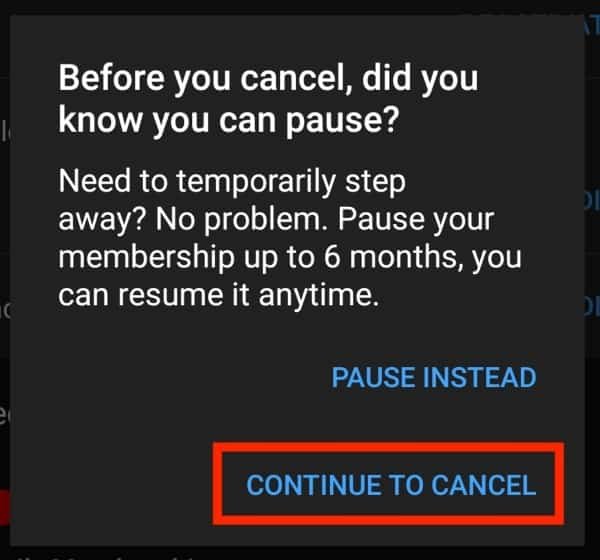
7. Tap “Next”.
8. Select a reason for canceling.
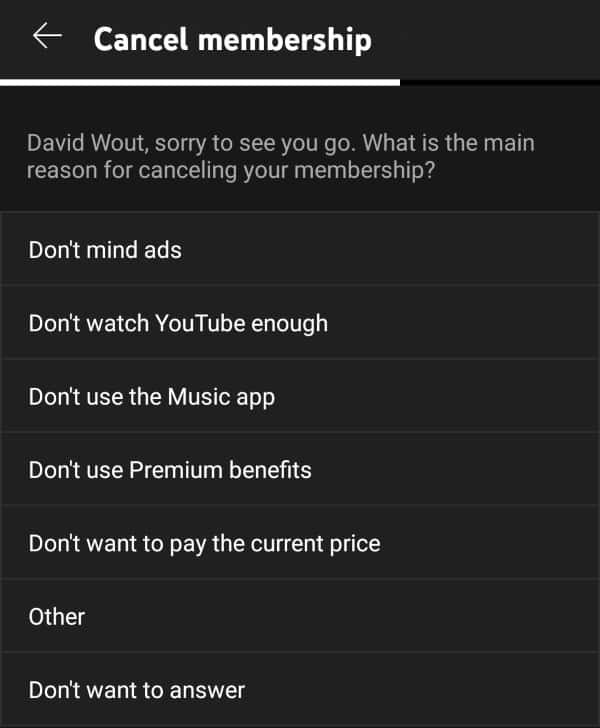
9. Finally, select “Cancel Premium” to cancel your subscription.

How to cancel YouTube Premium from the iOS App Store
If you subscribed to YouTube Premium via iTunes when it was still called YouTube Red, you will need to unsubscribe using the App Store.
This is because the billing is done through Apple and not YouTube.
This only applies to long-time subscribers that joined before the service changed to YouTube Premium.
This is how to cancel YouTube Premium from the App Store:
1. On your iPhone or iPad, open the App Store app.
2. In the top right corner, tap on your avatar/profile picture.
3. Select “Manage Subscriptions”.
4. Select “YouTube Premium”.
5. Select “Cancel Subscription” and then tap on “Confirm” to complete the process.
YouTube Premium Benefits
In case you’re unsure about canceling YouTube Premium, these are the benefits you will be missing out on:
- Watch YouTube videos without the interruption of Ads.
- Download videos offline to watch on the go.
- Have videos (and music) play in the background or when your screen is locked.
- Full access to YouTube Picture-In-Picture, allowing you to use other apps while watching YouTube on your devices.
- Access to YouTube Music Premium.
- Access to YouTube original content.
Final thoughts on canceling YouTube Premium
YouTube Premium provides many useful features to make the YouTube experience more enjoyable. You may not need these features though and can get by with the free version of YouTube.
Whether you’re canceling because you don’t need the features or you want to save a little money, we hope this article helped make the process easy for you.
If you’re purely a viewer, be sure to check out our other articles for more tips and tricks on how to get the most out of your YouTube experience.