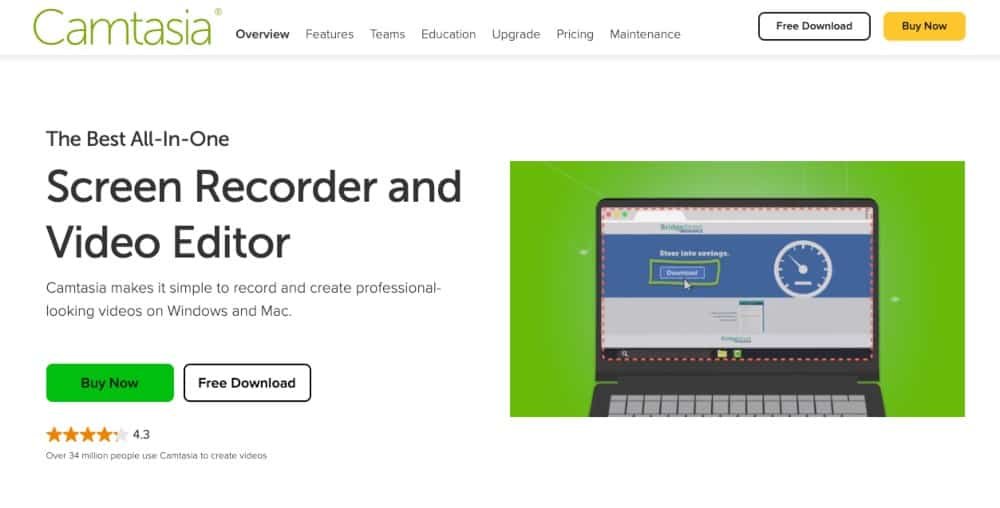YouTube is one of the best sites to publish your videos, whether you are an avid gamer or content creator who wants to make a living out of your passion. That said, getting your hands on some of the top recording software for YouTube is one of the critical resources needed to support your YouTube profession. So with that in mind, what are some of the best recording software for YouTube?
The best recording software for YouTube is:
1. Camtasia – Best Choice
Camtasia is a prominent screen recording software utility for Windows or Mac users that can also be used as a YouTube game or content-creating recording software. Regarding gameplay recording, Camtasia is similar to Bandicam and Filmora Scrn.
You may record the entire screen used for your YouTube content or just a portion of it. When you’re finished recording, click Stop. The Pause and Resume capabilities work correctly. You may also use the camera to record video.
The built-in editor may be used to alter the gameplay footage. Camtasia works with 4K definition movies and supports various multimedia types. In addition, the multitrack timeline simplifies the editing of video and audio.
Annotations, such as arrows, callouts, shapes, and text, can be added to the video and transition effects from the library. In addition, the user may add audio to any video on the editing table by using the voice narration option.
You can also change the volume, cut the clips, and copy and paste them right from the timeline. All altered videos may be exported in various formats, including MP4 and MPEG, and at different resolutions.
Finally, the choices are adequate, as is the speed during file import and export. Camtasia is available in both free and premium editions. The free edition offers fewer features and a watermark on each video.
2. Wondershare – Runner Up
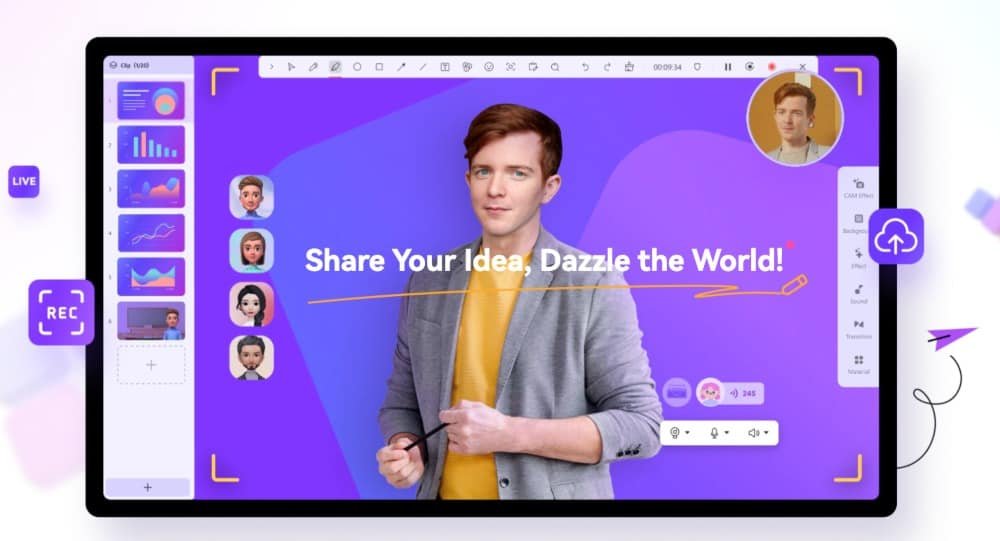
Without question, gaming is one of most people’s most popular forms of entertainment. Because of technological advances, game recorders have been developed, allowing you to record a video of your favorite gameplay and share it with your friends and fans on YouTube.
As a result, if you’re looking for a screen recorder that can capture your gameplay, add markers to important points while playing, and easily edit the recorded gameplay video, many YouTubers recommend Wondershare DemoCreator.
It’s straightforward to install and operate, making it suitable for users of all ability levels. However, this tool allows users to record the entire desktop screen or a particular capture region.
In addition, users may select an input microphone and camera to add voice narrations and Picture in Picture (PIP) effects. The best part of Wondershare is that it allows users to alter the recorded video clip to make it more appealing.
However, suppose you are looking for video editing software that offers a variety of gameplay elements.
In that case, I recommend Wondershare Filmora, an easy-to-use yet powerful video editor that not only allows you to cut, split, crop, resize, and reverse your videos.
In addition, it also provides you with various video effects specially designed for Fashion, Beauty, Gaming, Travel, Education, and so on.
3. OBS Studio – Best Free Software
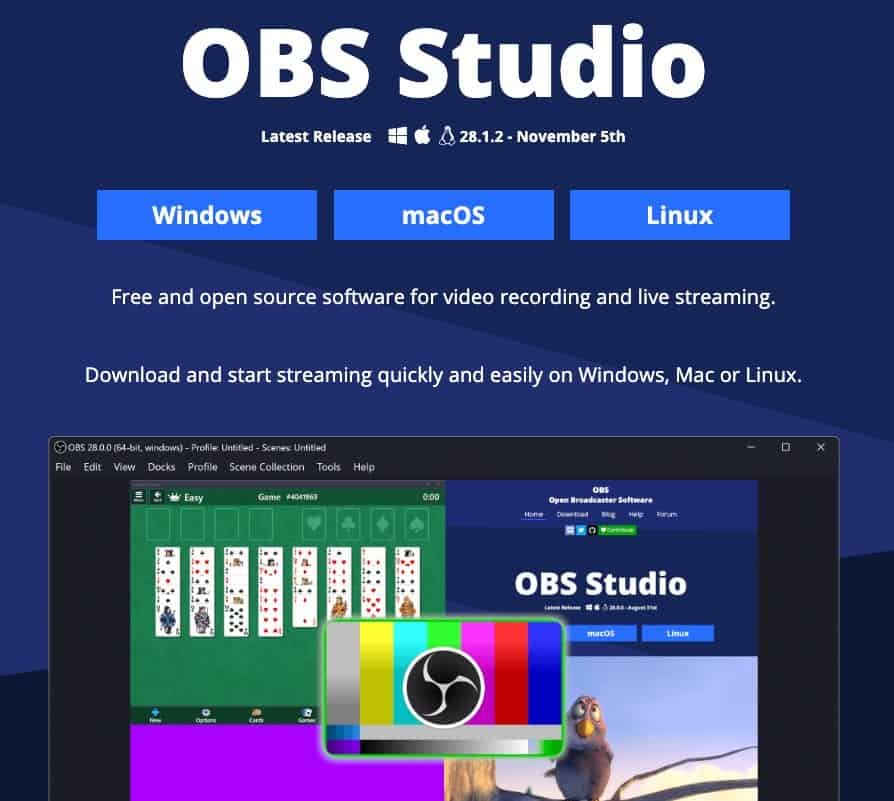
OBS Studio is the best option for YouTubers searching for free game recording software.
Unlike the immensely popular FRAPS (which only allows you to record for 30 seconds at a time unless you purchase a license and add a watermark to the resulting film), OBS Studio is open-source and free to use.
OBS Studio allows both high-definition streaming and recording, with no limits on the quantity or length of your work. You may broadcast live gameplay to Twitch or YouTube, save projects for later use, or encode your film in FLV format and store it locally.
Because OBS Studio can record straight from your graphics card, it can capture full-screen games (many other screen recorders can only record if the game is in windowed mode) with customized hotkeys to manage the recording.
OBS Studio may also employ multi-core CPUs to boost speed and record 60 frames per second (or even higher).
However, all of those fantastic features come at the expense of a high learning curve. The sometimes overwhelming UI may be perplexing to newcomers.
When I tested OBS Studio, I discovered a few problems and difficulties, which may initially feel overwhelming. Still, it has numerous options to help you make outstanding material.
All you have to do is get acclimated to the interface. However, many prefer Streamlabs for a more straightforward approach to OBS Studio.
Nonetheless, it’s a minor quibble for an otherwise excellent free screen recording program. It may take some time to configure OBS Studio precisely how you want it, but the potent tool is the finest free screen recorder software for YouTube.
I recommend following a tutorial like the one below to get you started on the right foot.
4. Bandicam – Records 4k UHD/144FPS
Bandicam includes all the tools needed to record video games and content on YouTube. The program has been around for a long time, and with each new update, significant enhancements are made.
The user interface (UI) is simple to use and includes most options on the control panel, such as the ability to capture the entire screen or manually choose the region you want to capture.
2D/3D games that employ DirectX/OpenGL/Vulkan visual technology can be recorded. Bandicam compresses recorded movies in real-time to conserve memory and stores them as AVI, MP4, or picture files.
Bandicam can record up to 144 FPS for fast-paced games like racing and even in 4K Ultra HD video resolution. You may also record yourself with the camera, which supports both internal and external audio recording.
Except for the Device Recording Mode and Game Recording Mode, which take some getting used to, the customizing choices are clear and straightforward. Another helpful feature is the recording software’s ability to view the hard drive’s available storage space and the RAM consumed by the current recording session.
However, Bandicam is not for live broadcasters since it does not support live game broadcasting to YouTube or any other streaming service.
Furthermore, the trial edition of the program only allows for 10 minutes of gameplay recording time.
5. Loom Screen Recorder – Brower Extension Included
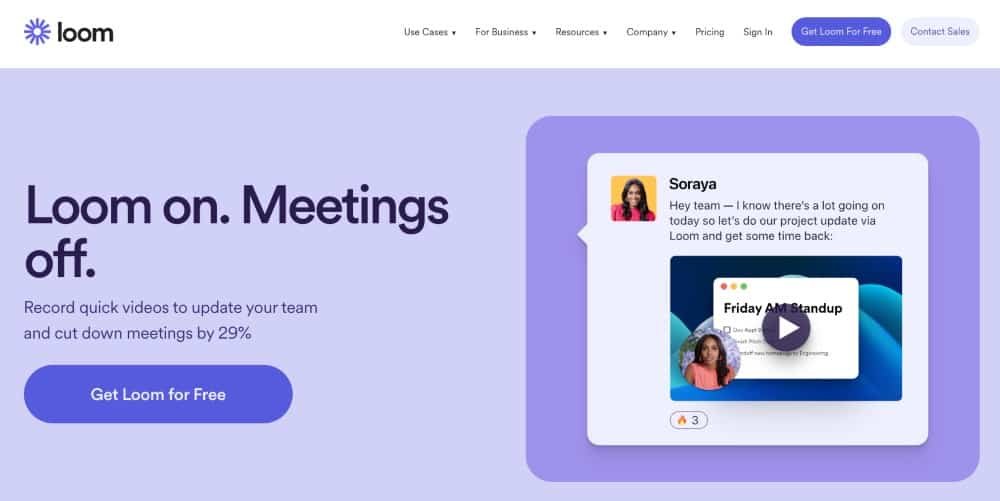
Loom Screen Recorder is a great desktop application or browser extension for recording and uploading videos to YouTube. Loom’s recording interface is simple: you may choose to record your screen, your screen with webcam video, or your camera.
When you’re finished, your video will be uploaded to Loom. You can perform basic editing in the browser, or copy the URL to share the recording.
The Loom web browser plugin for Google Chrome gives a clear and straightforward solution for all YouTubers and streamers of all personalities to simultaneously record both screen and camera.
Loom captures your entire screen and instantly provides a shareable link.
With that in mind, Loom’s main features include high-definition up to 4K, embedding videos, custom recording dimensions, and recording your system or internal audio.
In addition, the Loom desktop edition for Windows PC has powerful recording tools that let you capture, comment, and share what’s on your screen on YouTube.
Loom also allows you to customize your recording experience by altering the camera inputs and microphone and scaling the resolution settings and keyboard shortcuts.
It is convenient if you’re used to pressing “Windows” + “G” keys while playing games to record with Game Bar and stream them to YouTube. In addition, viewers may respond to a specific moment in your video by adding emoji reactions and time-stamped comments after you post it.
Loom is a great new style of video recording aimed mostly at troubleshooting and tutorial-style content, but it can also work great for all sorts of YouTubers. With this market expanding, there are also many great Loom alternatives for you to try if you don’t get on well with it.
6. PassFab Screen Recorder – Best Versatile Choice
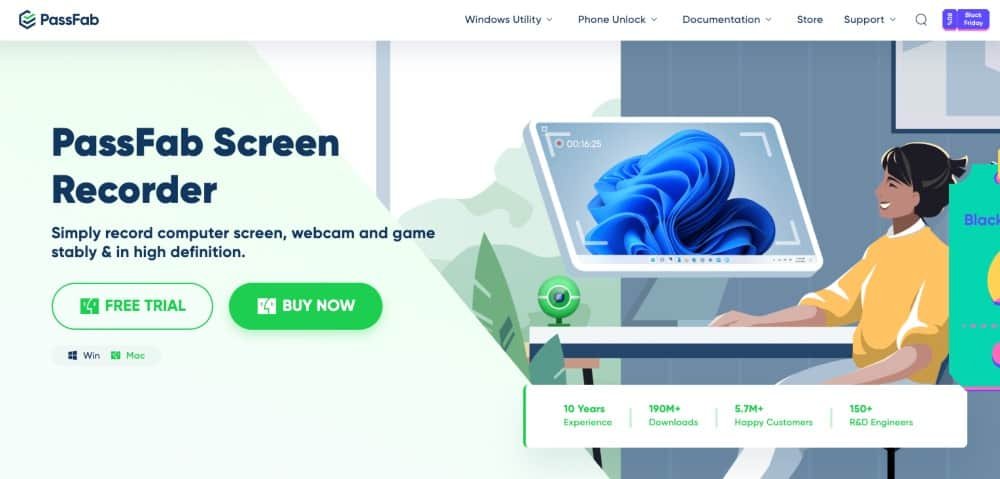
Users nowadays capture their displays for a variety of purposes. For example, you may be a gamer, a teacher, or simply someone who wants to stream various content.
As a result, this is possible owing to PassFab Screen Recorder, an all-in-one screen-capturing application that provides users with limitless options.
Capture the screen and the sounds from your microphone for presentations and projects, or simply record yourself using the camera.
Making tutorials has never been simpler. The picture-in-picture function allows you to discuss topics while also displaying them.
You may change the size and positioning of the images, among other things. Furthermore, you may effortlessly switch the positions of your webcam and the other screen at any time. You have total control over the material.
People have utilized PassFab Screen Recorder to film themselves while playing video games and upload them to YouTube as playthroughs. The program has been optimized and has little effect on the FPS, so go ahead and play!
Such a solution is ideal for everyone who wants to broadcast their YouTube videos, not just those who post pre-recorded software.
Finally, you can select the appropriate resolution and frame rate. If your audience does not have a fast computer or high bandwidth, you can choose between a superior experience or a performance-friendly recording.
7. Debut – Best For Home Users
NCH Software’s Debut Video Capture is one of the best free screen recorders available for home users.
However, commercial customers will need to purchase a lifetime license or a subscription, which is quite affordable compared to similar goods from competitors.
Debut is a multi-platform screen recording program that can capture the screen of your computer and other connected and compatible devices. And most importantly, it precisely offers what you’d anticipate.
During testing, I found that the screen recording program performed admirably, allowing users to easily capture video and audio from various sources. The UI may appear dated but is packed with functionality and customization possibilities.
The screen recorder software records each device independently, making it much easier to edit later.
However, you’ll need to use video editing software to do it, as Debut gives nothing in the way of editing features beyond cutting.
The tool has a disadvantage, though.
While testing Debut Video Capture, I encountered a severe problem on the Mac: I couldn’t discover a way to capture the system audio directly. Except for capturing it using a microphone, which resulted in significantly inferior quality, every alternative we attempted failed. On a PC, we did not encounter this issue.
The program is free for non-commercial use, or you may purchase the Home edition ($35) or the Pro edition ($40 for personal and business usage). You may also purchase Pro for $3.33 per month if you subscribe.
Final Thoughts On The Best Recording Software
When it comes to creating high-quality recordings for your YouTube channel, there are a lot of factors to consider. This post has gone over some of the best recording software options available today.
Camtasia is our top pick overall, thanks to its powerful features and intuitive interface.
OBS Studio is a great choice if you’re looking for a free option. And if you need 4K recording capabilities, Bandicam is worth considering.
Try these tools and see what works best for you and your YouTube channel.