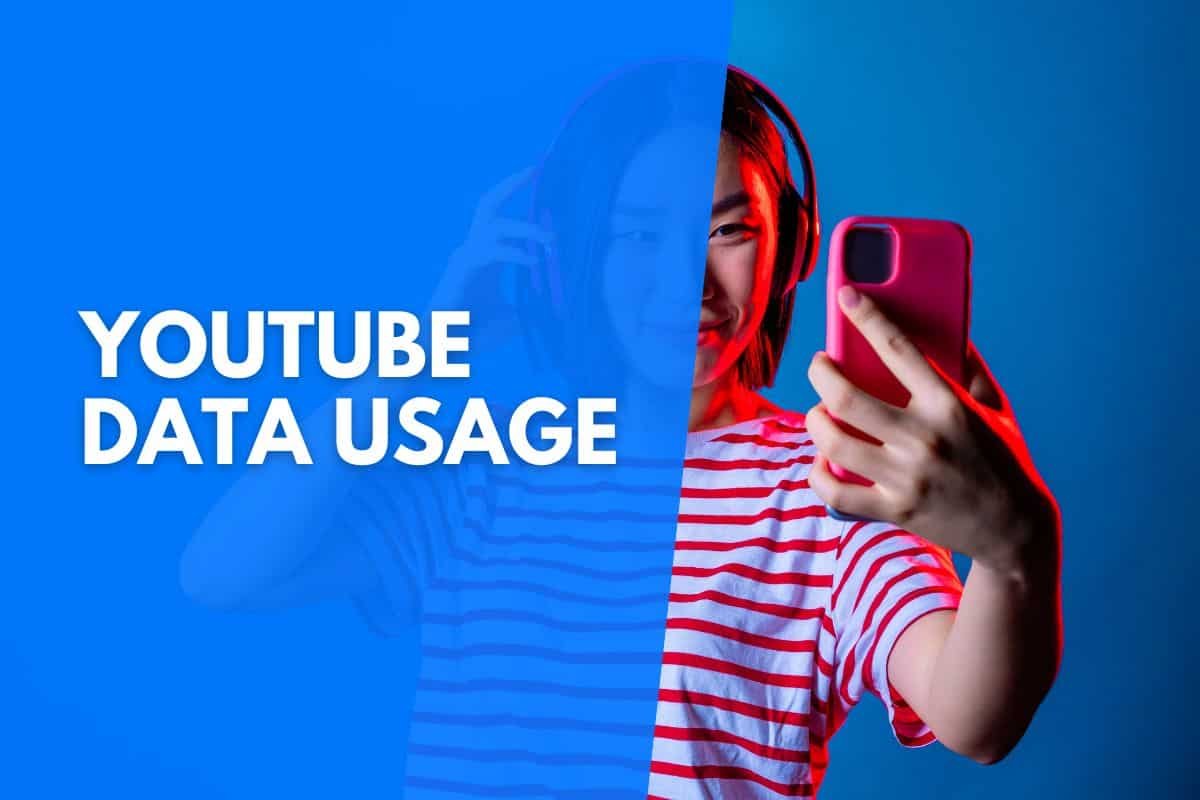YouTube is one of the world’s most popular social media streaming platforms, with hundreds of millions of users streaming videos daily on their smartphones alone. You are probably one of them wondering how much data this platform uses and how you can lower it. We’ll tell you.
The data usage for YouTube will vary based on a video’s duration and bitrate, which is determined by resolution, color depth, and frame rate. The most common resolutions are 720p, 1080p, and 2160p. Respectively, per minute the data usage for these resolutions will be 20-45MB, 50-68MB, and 95-375MB.
This article will cover how data usage for YouTube is calculated and what you will need to understand to reduce it. Even though there are some technical terms and understandings, nothing is difficult, and the overall concept will become clear when you reach the end of this article.
YouTube Data Usage:
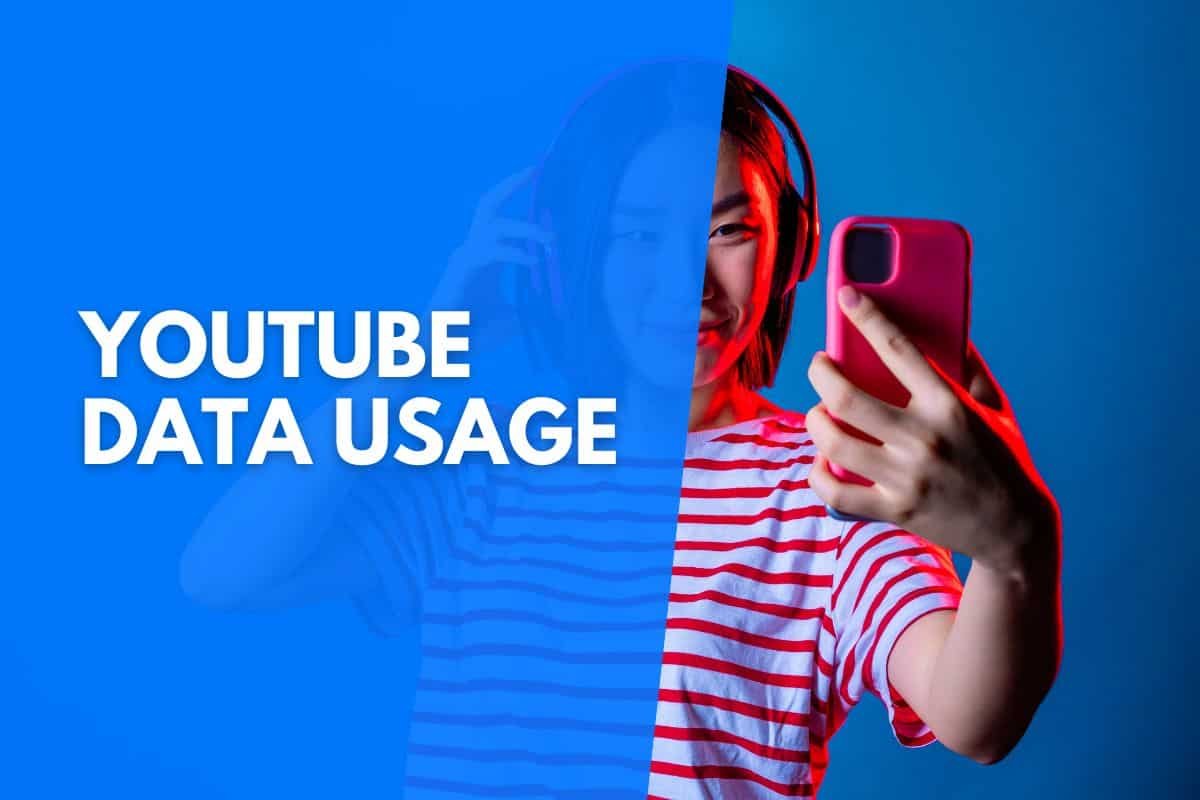
How Much Data Does YouTube Use?
Calculating how much data YouTube uses is a highly complex process. Many factors that contribute to it will be unknown to you (the viewer) due to these elements taking place in the recording, exporting, and uploading phases, but can be calculated thanks to YouTube’s algorithms.
Essentially you will need to understand that the quality of a video will impact how much data YouTube will use.
This means the sharper the image quality, the better the color, and the more hyperrealistic it looks, the more data will be used.
Before we dive into these elements that will contribute to data usage, you also need to understand that video length will indirectly play a part in data usage.
No matter what video you stream from YouTube, the longer you watch, the more data you will use, no matter the quality of the video.

Understanding How YouTube Data Is Calculated
Trying to understand precisely how much data YouTube uses is going to be a feat in itself due to the complex nature of the elements involved in videos that you stream from and some other factors.
Thus, It would be best to start by making a comparison that videos can be seen as a bunch of digital images stacked together in a sequence to make things much simpler to understand as possible.
Understanding Video Resolution
Video resolution can be defined as how many pixels are in a video. Generally, the more pixels you have in a video, the sharper the image (better quality) the video will be.
Now, resolution in terms of video is typically described as the number of pixels across by the number of pixels high. You may also think of this in terms of length and width.
Throughout the progression of technology, better image quality has been engineered, and universal standards in terms of resolutions have been adopted to make things easier.
You have undoubtedly heard of the terms HD, FHD (Full High Definition), and 4k. These are merely some terms describing standard resolution sizes. Here is a table to help you understand video quality and how it relates to resolution.
| Video Quality | Resolution defined in Pixels |
|---|---|
| 144 | 256 X 144 |
| 240p | 426 X 240 |
| 360p | 640 X 360 |
| 480p | 854 X 480 |
| 720p (HD) | 1280 X 720 |
| 1080p (FHD) | 1920 X 1080 |
| 1440p (QHD) | 2560 X 1440 |
| 2160p (4K UHD) | 3840 X 2160 |
| 4320p (8k FUHD) | 7680 X 4320 |
Consider that the more pixels there are in a specific resolution, the more data must be encoded (used).
A resolution of 4K will effectively use four times the amount of data FHD will use.
This means that depending on the video quality of the YouTube video you are watching, the data usage will be directly related to it.
When a new video is uploaded, YouTube still has to process all of the data, which is why it is often first available in lower resolutions and, depending on the variables mentioned and the length of the video, many hours to process a 4K video.
Understanding Color Depth

Color depth is the numerical value assigned to a pixel in terms of what color the recording device “sees” (tries to determine) when it records a video.
Just as the size of the video image (resolution) can affect the quality, so can the color depth.
For the most part, personal and most professional cameras come with 8-bit color detection. However, bit depth will differ for newer, more expensive commercial cameras like movie (iMax) cameras as with higher quality professional cameras.
Color depth chart
| Universal Terms | Bits Per Pixel (Color Depth) | Number of Available Colors |
|---|---|---|
| Monochrome | 1 | 2 |
| CGA | 2 | 4 |
| EGA | 4 | 16 |
| VGA | 8 | 256 |
| XGA or High Color | 16 | 65536 |
| SVGA or True Color | 24 | 16777216 |
| N/A | 32 | 16777216 + Transparency |
| N/A | 48 | 281 Trillion |
Depending on the bit depth used, the image will be able to store more colors and thus will use much more data. This is the same concept as video resolution.
Data usage will vary dramatically depending on the YouTube video you are streaming and the color depth in which the video has been shot and exported.
Understanding Frame Rate
Now that we understand that video resolution and color depth play a role in how much data (data usage while streaming) can be impacted in a video, the last factor we will need to look at that will also influence the size, and data usage will be frame rates.
As we mentioned, you can think of a video as a series of still images stacked on each other that playback very fast. The frame rate can be defined as the speed at which those digital images are played back, and as with resolution and color depth, there are industry standards.
Additionally, as with resolution and color, the more images crammed into 1 second of video (also known as fps or frames per second), the more data will be needed to capture and store it.
The most common frame rates are 24, 25, 30, and 60 frames per second (fps). It will help if you remember that 24fps is not bad in terms of quality, as movies use this framerate to provide a nice smooth look.
Then, international broadcasting companies will generally use 25fps. Anything from 60fps and above provides a photorealism feel and is, more often than not, unnecessary.
However, many individuals record their YouTube videos with high frame rates, increasing the video’s data usage exponentially.
Moreover, unlike resolution, which you can change in your YouTube settings, this is impossible with framerate. Once it is recorded, it is set in stone because changing it in the editing process can prove very difficult.

Understanding Bitrate
Bitrate is the “key” to determining the amount of data usage YouTube (and videos in general) will use. So why did we cover all the information above?
To determine bitrate, we will multiply resolution, frame rate, and color depth together. As you may now understand, the smaller these constituents are, the smaller the bitrate will be, and vice versa.
The last concept you will need to understand is that bitrate is measured in Kbps (kilobits per second). You will see why this is important next.
YouTube Video And Bitrates
It is essential to understand that YouTube has particular algorithms that calculate bitrate depending on the various factors we mentioned.
Other platforms, like Netflix, have their own algorithms that determine bitrate as well.
Thus all we need to know to understand how much data YouTube uses is to figure out how they calculate bitrate for videos, and luckily enough, they provide us with that.
YouTube Video Quality, Framerate, And Bitrate Table
| Video Quality | Resolution defined in Pixels | Framerate (fps) | Bitrate average |
|---|---|---|---|
| 144 | 256 X 144 | 30 | 80 to 100 Kbps |
| 240p | 426 X 240 | 30 | 300 to 700 Kbps |
| 360p | 640 X 360 | 30 | 400 to 1,000 Kbps |
| 480p | 854 X 480 | 30 | 500 to 2,000 Kbps |
| 720p (HD) | 1280 X 720 | 30 to 60 | 1.5 to 6 Mbps |
| 1080p (FHD) | 1920 X 1080 | 30 to 60 | 3 to 9 Mbps |
| 1440p (QHD) | 2560 X 1440 | 30 to 60 | 6 to 18 Mbps |
| 2160p (4K UHD) | 3840 X 2160 | 30 to 60 | 13 to 51 Mbps |
| 4320p (8k FUHD) | 7680 X 4320 | 30 to 60 | 20 to 50 Mbps (30 fps) |
Converting Kbps To Understandable YouTube Data Usage
Now that we understand why videos (in this case, specifically YouTube videos) use Kbps and how this value (data stream) is determined, the only thing left to do is to convert Kbps into Mbps (Megabits per second), then quantify that into MB (megabytes) and determine how much YouTube uses per minute and then per hour.
This will give us the value of how much data YouTube uses per video resolution.
This may seem pretty complicated, but it’s pretty simple, and we won’t need to bore you with the equations for you to understand it.
To convert Kbps to Mbps, we can use an online calculator you can find here. We only need to multiply those values by 6 to give us MB per minute.
Remember that it won’t be multiplied by 60 because there are essentially 8 Megabits per 1 Megabyte; thus, we can round it off to 10 for ease of use.
Lastly, to determine how much data YouTube will use per hour (60 minutes), we will multiply the values by 60.
Below we’ve put together a more easily digestible table.
YouTube Data Usage Table
| Video Quality | Bitrate average | MB (the data used per minute) | MB (the data used per hour) |
| 144 | 80 to 100 Kbps | 0.5 to 1.5 MB | 30 to 90 MB |
| 240p | 300 to 700 Kbps | 3 to 4.5 MB | 180 to 250 MB |
| 360p | 400 to 1,000 Kbps | 5 to 7.5 MB | 300 to 450 MB |
| 480p | 500 to 2,000 Kbps | 8 to 11 MB | 480 to 660 MB |
| 720p (HD) | 1.5 to 6 Mbps | 20 to 45 MB | 1.2 to 2.7 GB |
| 1080p (FHD) | 3 to 9 Mbps | 50 to 68 MB | 2.5 to 4.1 GB |
| 1440p (QHD) | 6 to 18 Mbps | 45 to 135 MB | 2.7 to 8.1 GB |
| 2160p (4K UHD) | 13 to 51 Mbps | 95 to 385 MB | 5.5 to 23 GB |
| 4320p (8k FUHD) | 20 to 50 Mbps (30 fps) | 150 to 375 MB (30 fps) | 9 to 22.5 GB (30 fps) |
By viewing the table above, you can get a pretty close estimate of the amount of data your device will use when streaming videos from YouTube.
Remember that this will apply to all devices, and data will still be used even if you are connected to a network (WiFi); you may just not have to worry about it.
If your internet connection is slower than the average bitrate and you have selected that video resolution, you will likely experience your YouTube video pausing to pre-load the next frames (i.e. buffering).
The option to reduce the video quality is YouTube’s way of compensating for users in areas where internet connectivity is limited. Other social networks have tackled this in different ways; Facebook, for example, has a Lite version of the main Facebook app, a stripped-down version that is smaller and uses less data.
Final Thoughts On How Much Data YouTube Uses
Determining how much data YouTube uses is quite a complex process, and there is no definite answer.
There will only be an average that you can base your usage on depending on how long the video is and what quality you are viewing it.
You will be unable to determine usage based on the color depth and frame rate as you won’t know what these elements are, and you will be unable to change them while streaming from YouTube.
This is because these elements are embedded into the recording process, but remember they will impact data usage significantly.
Thus, if you want to reduce your YouTube data usage, stream in lower resolutions and keep viewing to a minimum.