A specific business email address for your YouTube channel is a great way to sort your regular spam from real inquiries and messages relating to your YouTube channel.
With the state of the internet these days, you may also not want to release your personal email address for anyone to get a hold of, so making a secondary business email for YouTube makes a lot of sense.
In this article, we’re going to look at how to add a business email to YouTube, and if you don’t have a second email already, I’ll help you set up a free Gmail email address as well.
Let’s get straight to it.
How to add a business email to YouTube
To add a business email that appears in the About section of your YouTube channel, follow these steps.
First, open YouTube.com and log into the Google account associated with your YouTube channel.
Open up the YouTube studio.
From the menu on the left, select “Customization”.

Open the “Basic Info” tab at the top, and scroll down to the “Contact info” section.
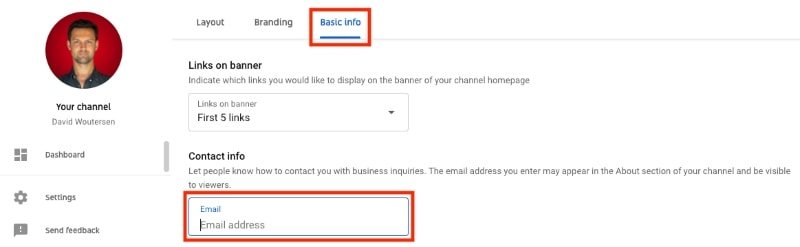
In the “Email” box you can then enter the business email address that will be visible on the About section of your YouTube channel.
Once complete, hit “Publish” to save changes and make them go live.
Why use a separate email address for YouTube?
Using a separate email address for your YouTube channel can help you avoid clogging up your regular email address (because we all get enough junk mail already).
If you have a large channel you may find that you receive tons of emails from viewers, and scammers, but also from legitimate business opportunities or collaboration opportunities.
Having a dedicated email address to deal with this can help save you from missing an important email that may possibly get lost in a sea of junk mail.
This also protects your regular email from being available across the internet. This could be the email you use to log into your Google account, online banking, social networks, and more.
Even if you use two-factor authentification, there may be some accounts or profiles that could be accessed, so why put yourself at needless risk.
If you’re not sure how to create a second email account, or how to create a Gmail email account for your YouTube channel, follow the instructions below.
How to create a Gmail email account for YouTube
To create an email account on Gmail, go to the signup page.
Next, enter your first and last name in the fields labeled as such.
Beneath that, you will be able to select a username. This will be your Gmail email address. The simplest would be to see if your YouTube channel name is available.
So if your channel’s name is “Build with Ben” then you’ll type in “buildwithben” in the field.
The “@gmail.com” is added automatically and you’ll be able to see it after the username.
If the email address has already been taken, you’ll see a warning message, like the image below.
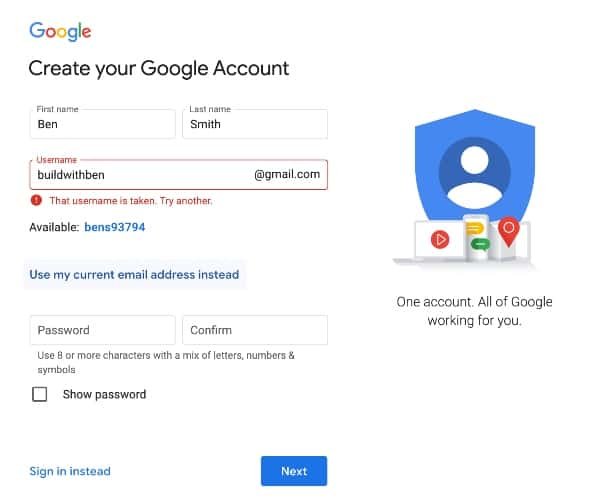
Try a different variation until you can find an email address that is available. Once you click away and there is no error message, that means the email address is available and you can continue.
Type in a password and hit next.
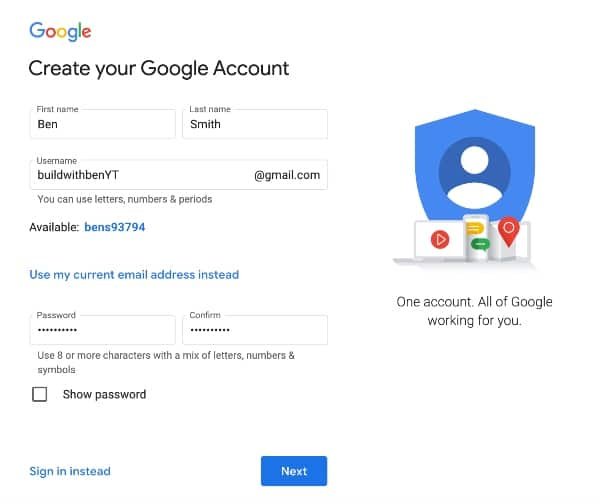
Next, you may be asked to verify your phone number. Here select your country and add your mobile phone number (without including the country code) and hit next.
Enter the verification code that you received and hit next, or select “Call instead” and follow the instructions.
Once verified you can add some recovery information, like another email address that can be used in case you forget your password, as well as a telephone number. Here you can also add your date of birth and/or gender.
Once complete hit next.
On the next screen, you can opt-in to additional services and choose personalization settings. You can skip the opt-ins if you wish and then you can select express or manual personalization.
Once you’ve completed these forms and accepted the terms and conditions, your Gmail account will be ready and you can start using it.
To access your new Gmail email address, visit gmail.com and select the newly created Google account in the top right corner.
If you already are signed in, you will most likely see your existing profile picture, click on that and a drop-down will appear.
If you do not see your new Gmail account, select “Add another account” and log in with the detail you just set.
Now you can take this email address, open your YouTube studio and change the public email address for your YouTube channel to this second email address.
Final Thoughts on adding a business email to YouTube
Some people may not feel the need to go through all these steps, but if you’re serious about your YouTube channel and business then I’d recommend adding a second email address for added security.
Gmail accounts are free to set up and you can easily sort your YouTube-related emails from your other emails with a free Gmail account.
If you followed these steps, businesses, sponsors, and fans will be able to easily contact you via your YouTube channels About section.
